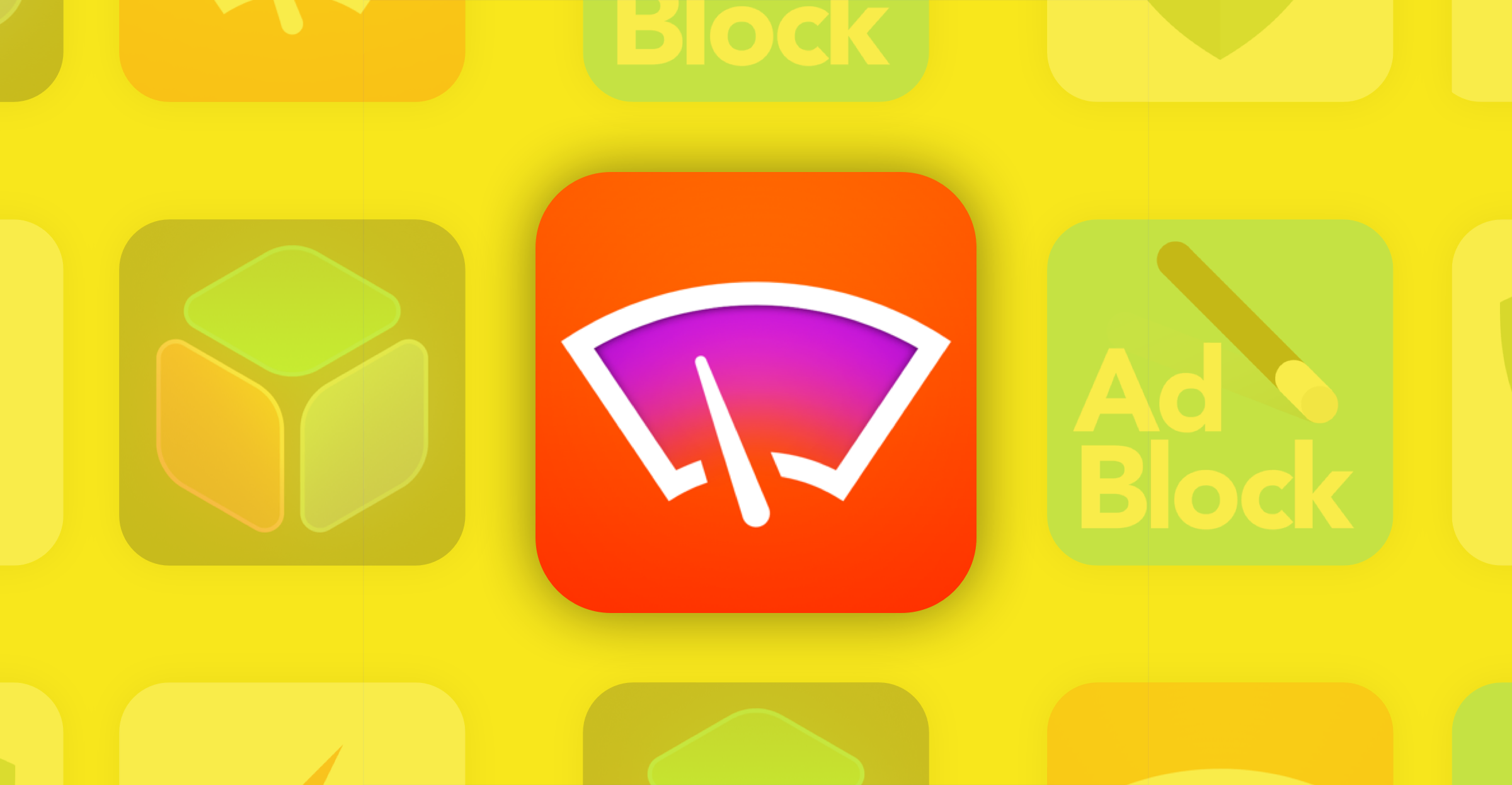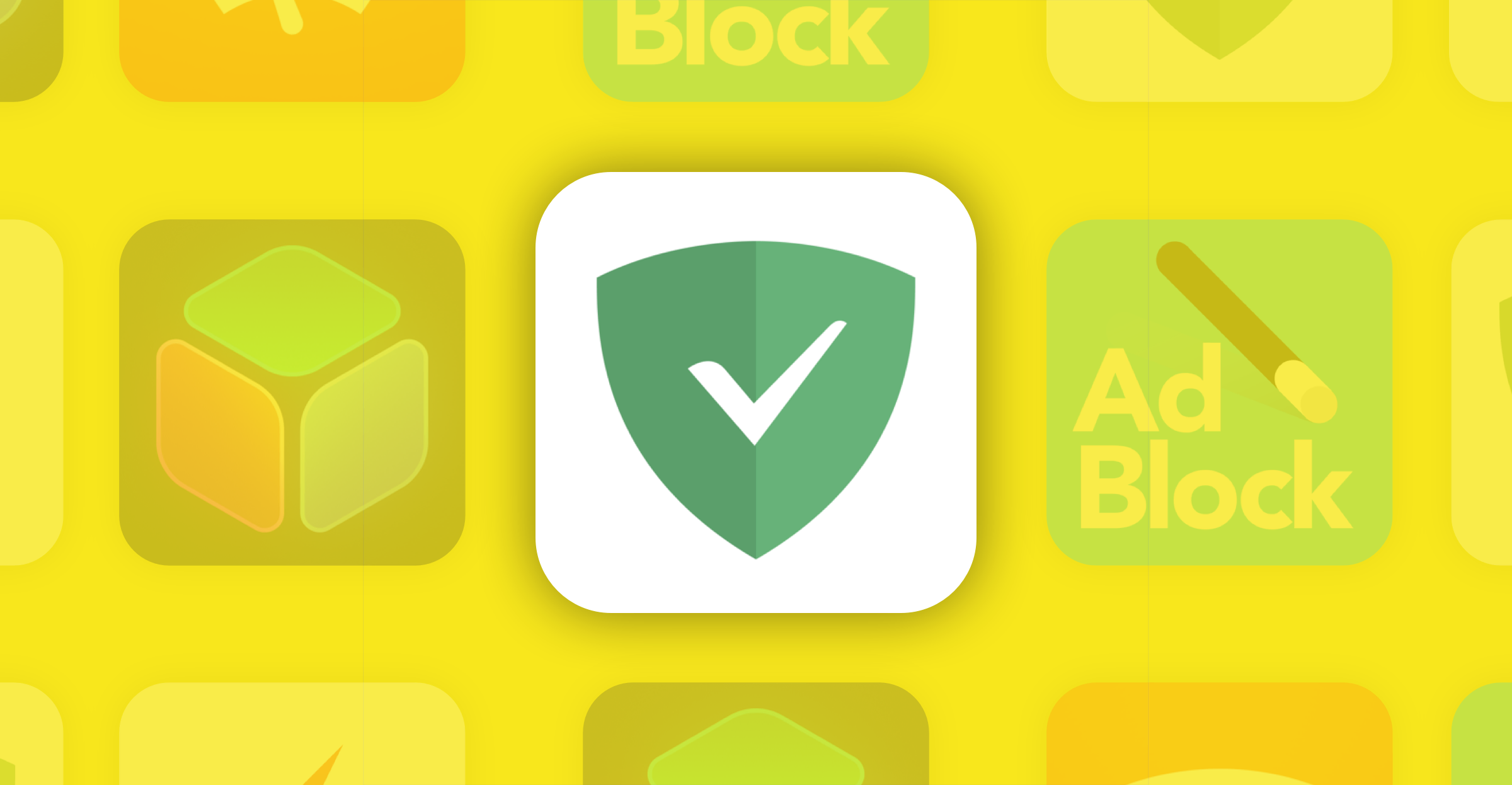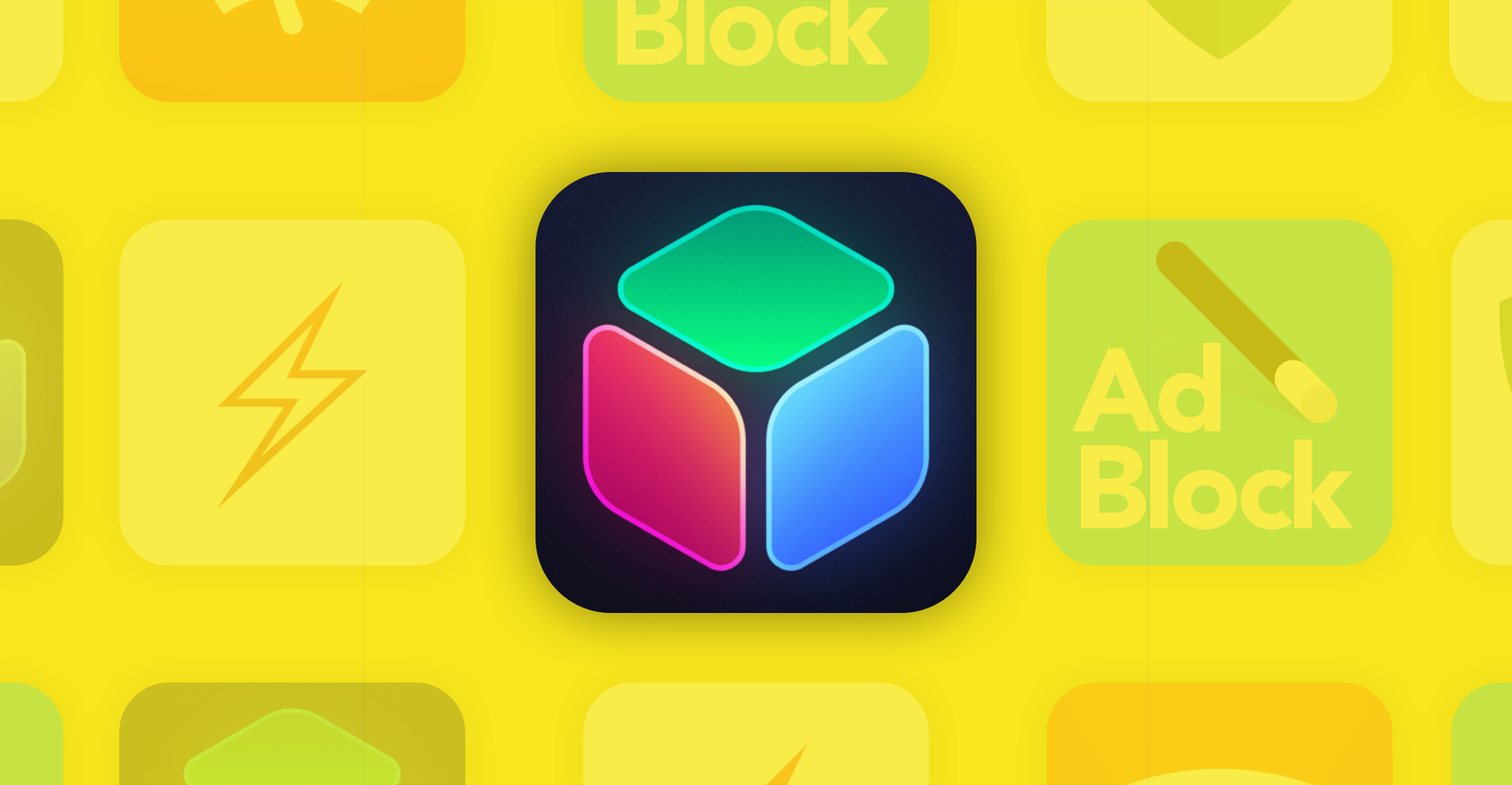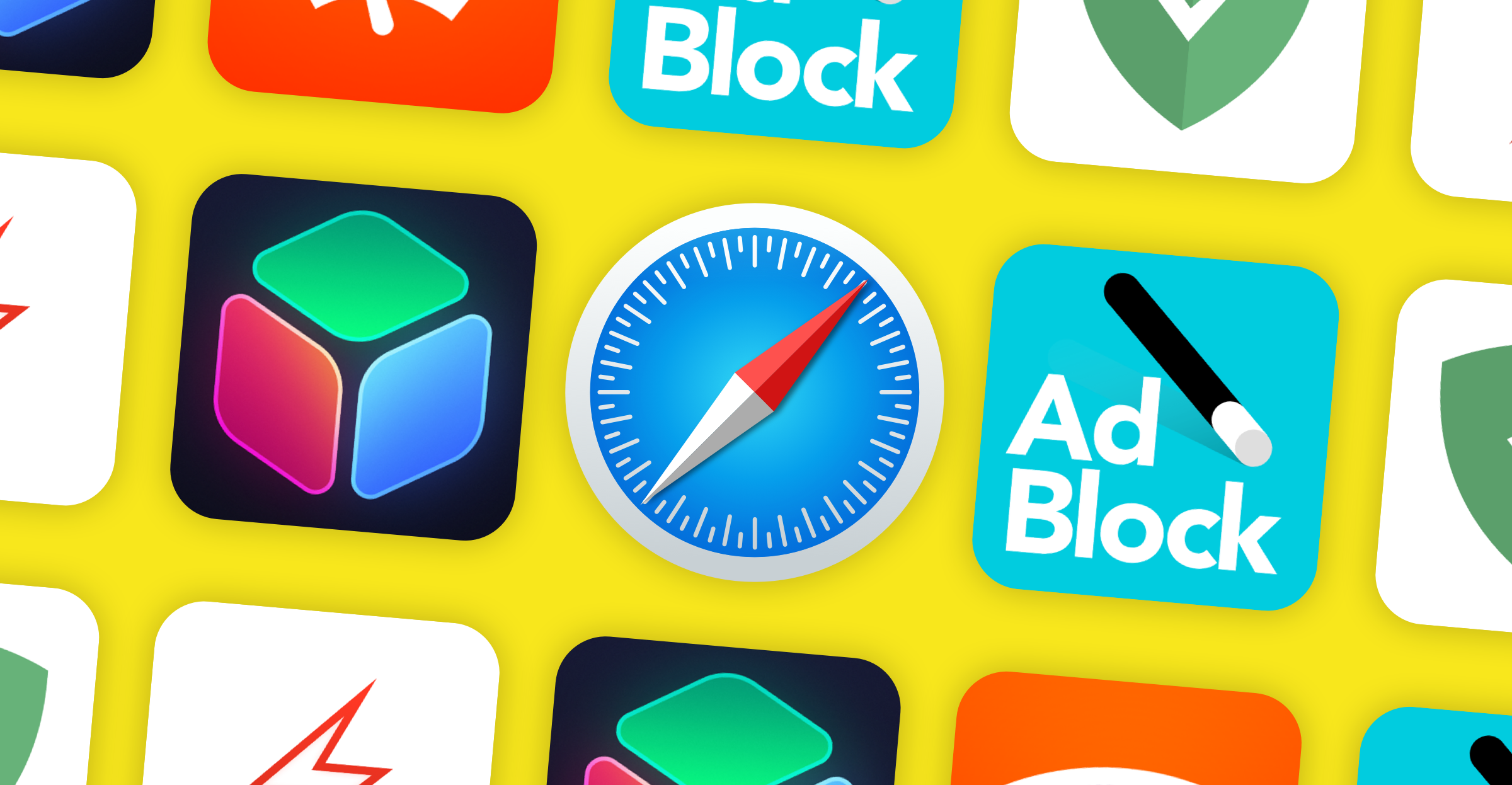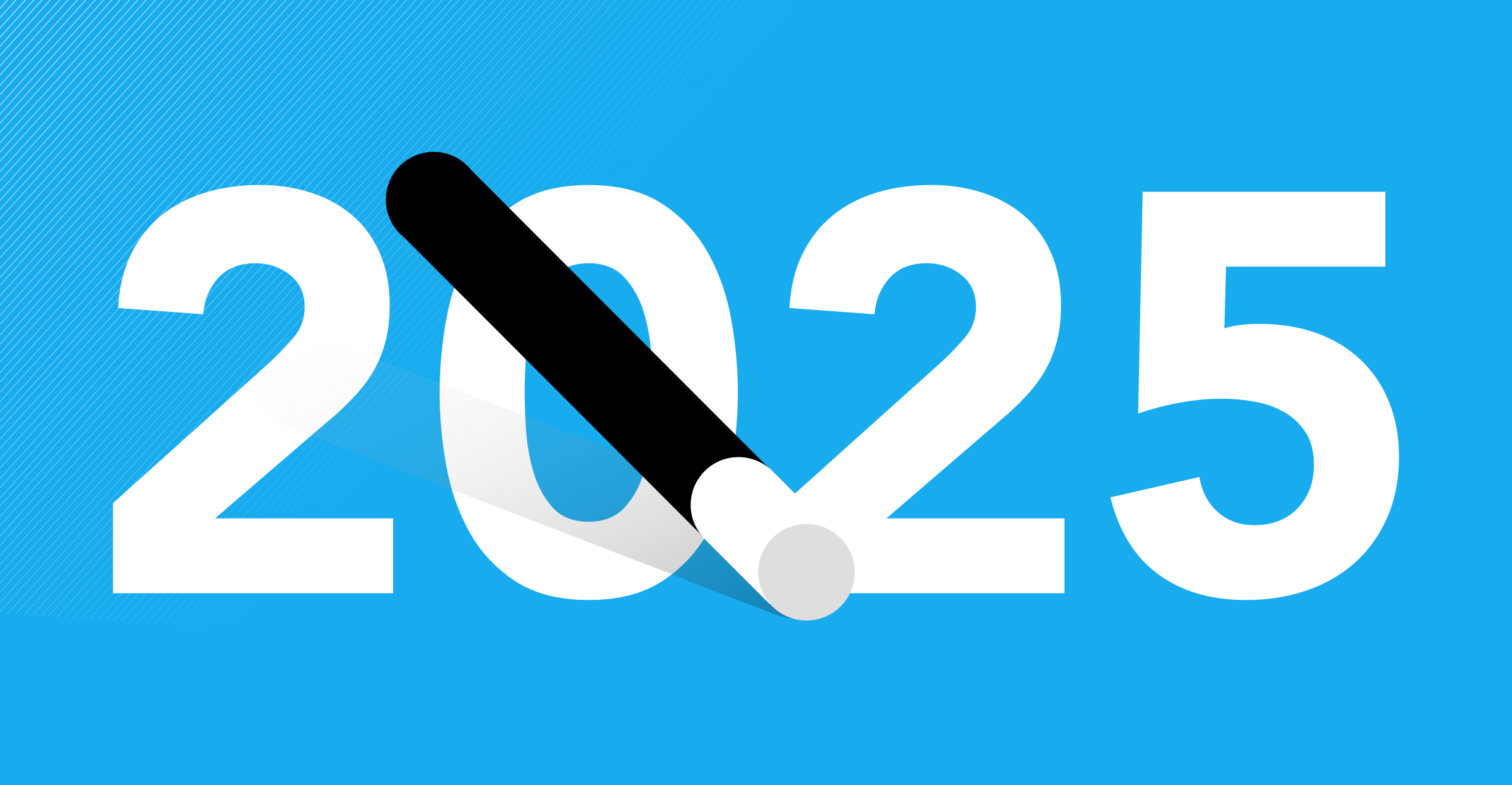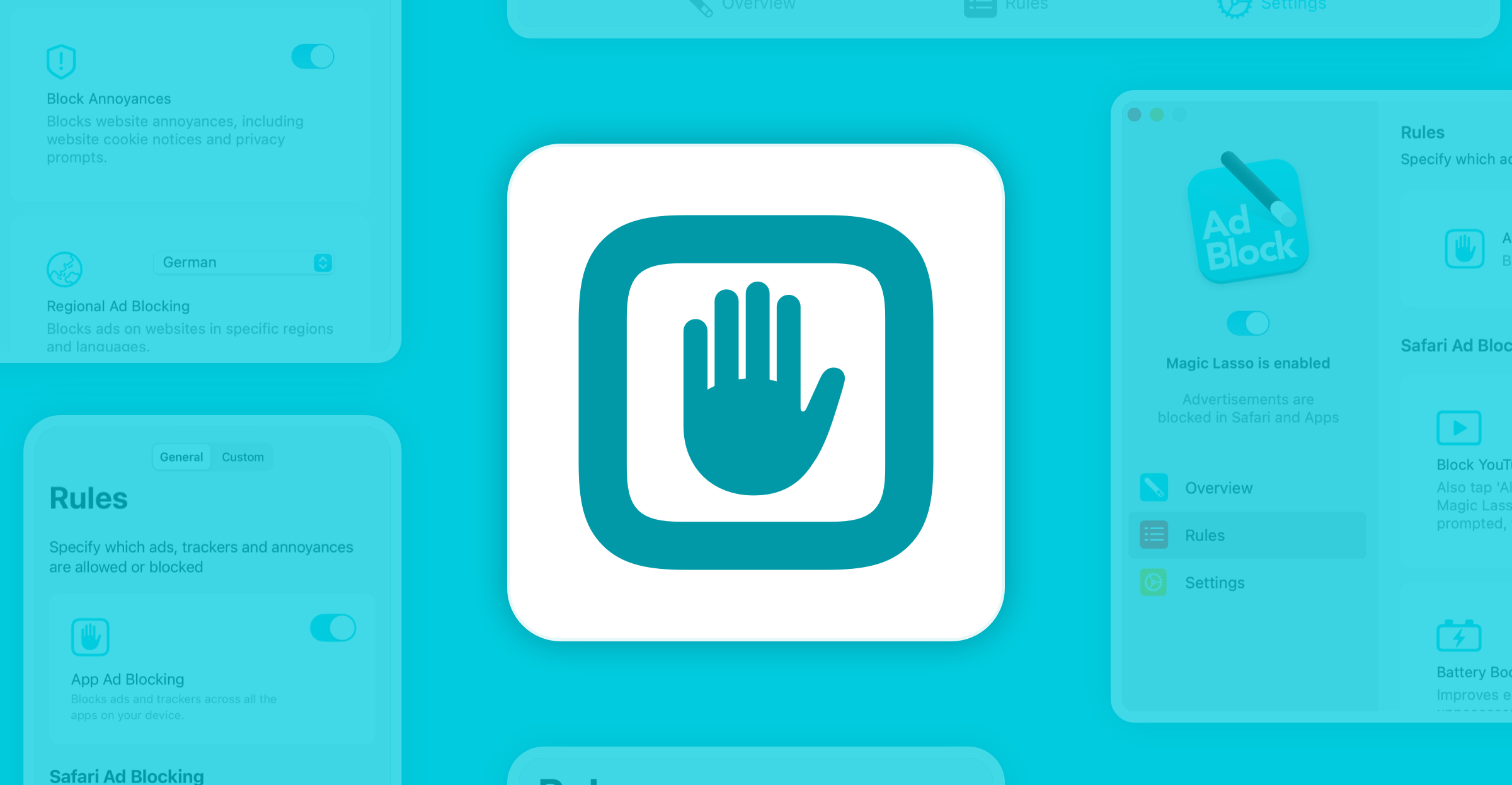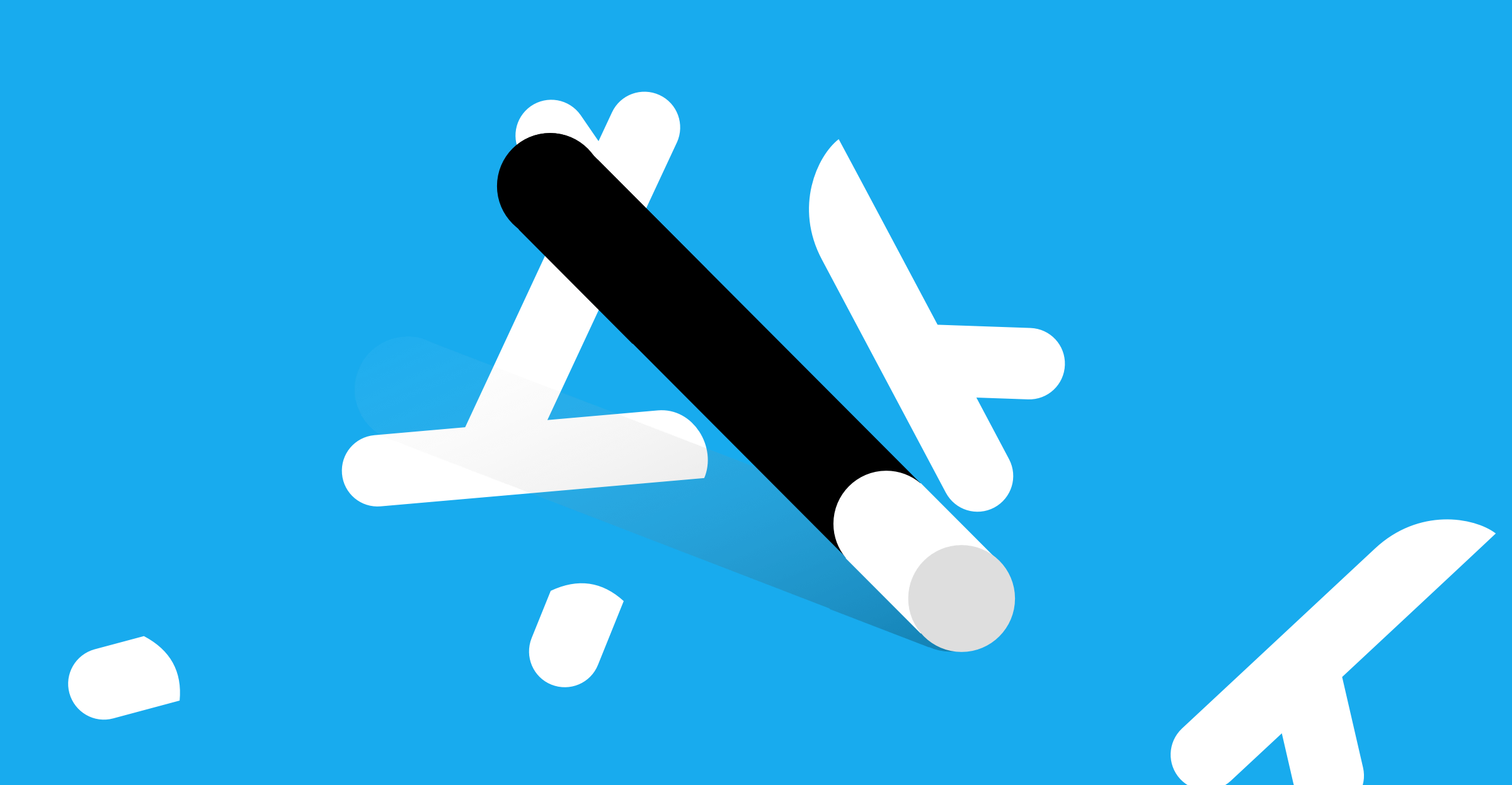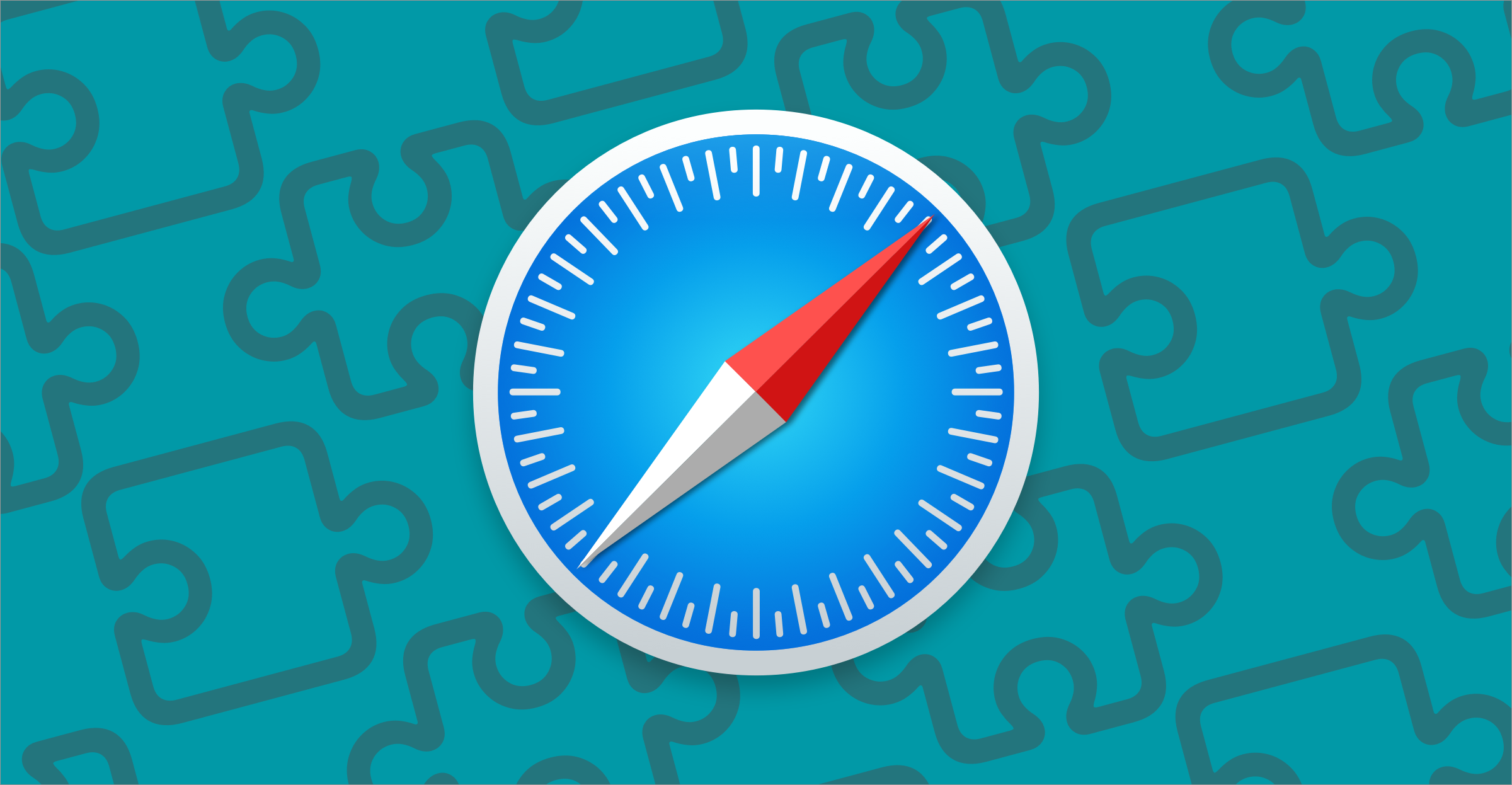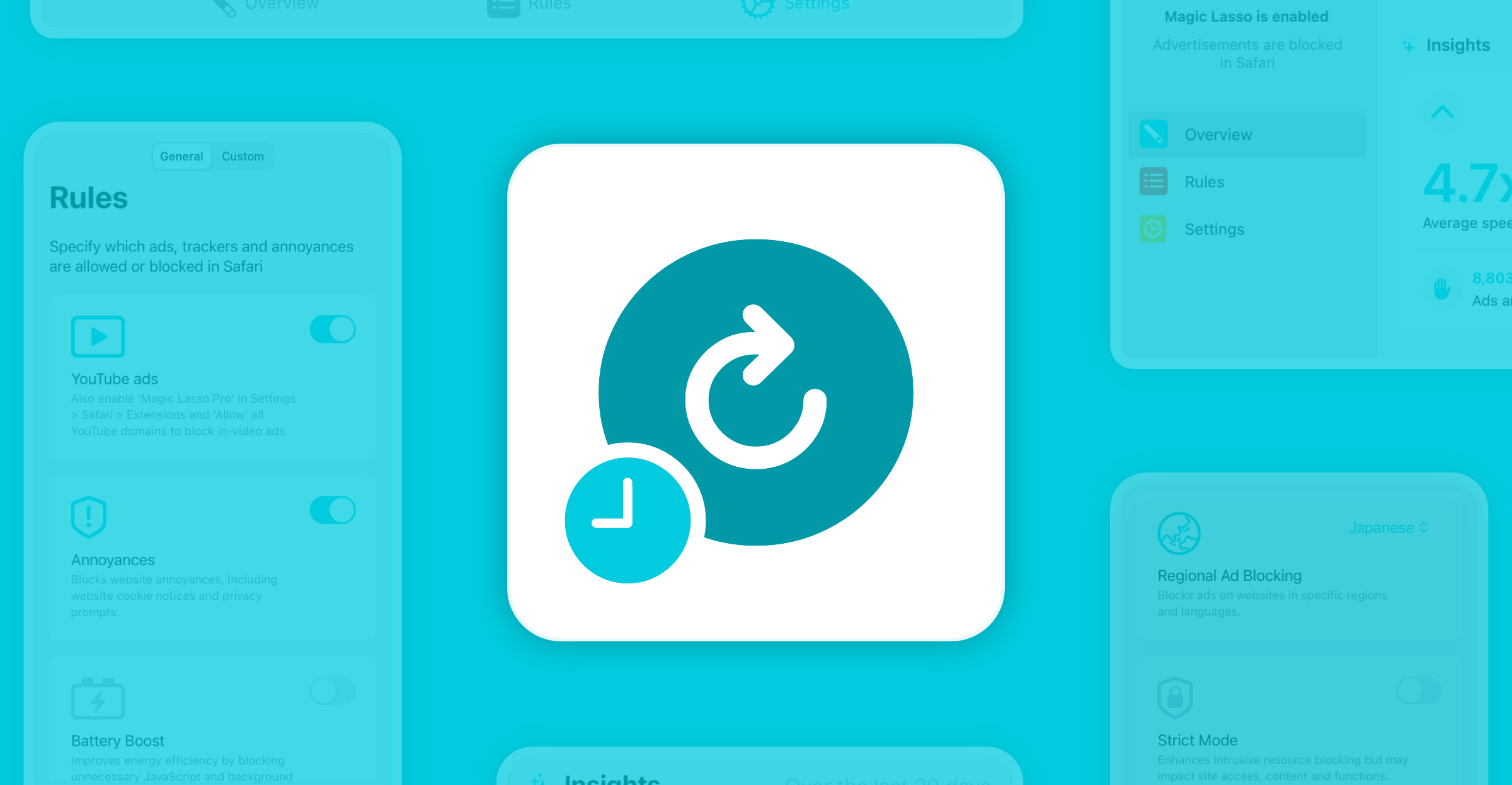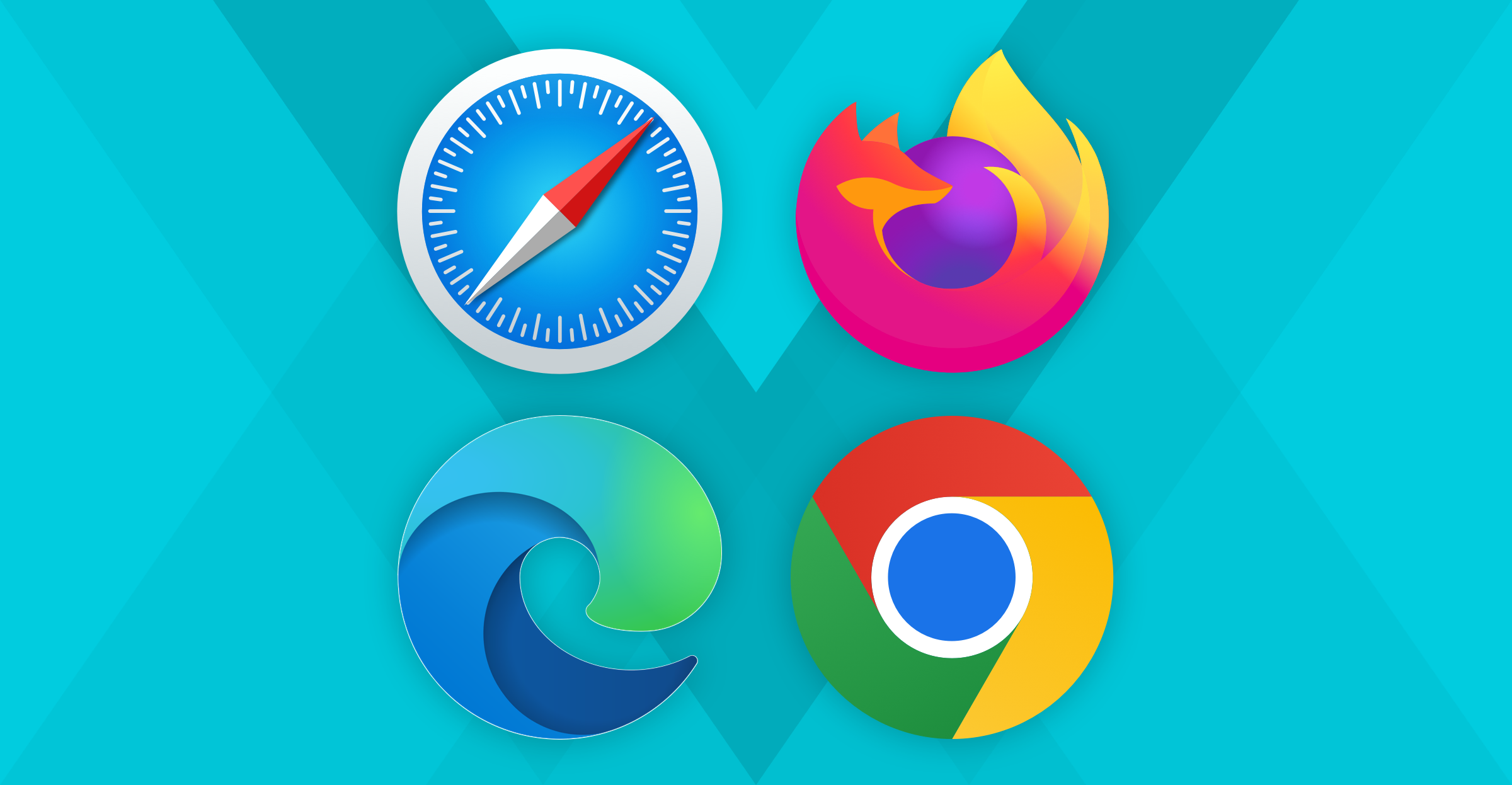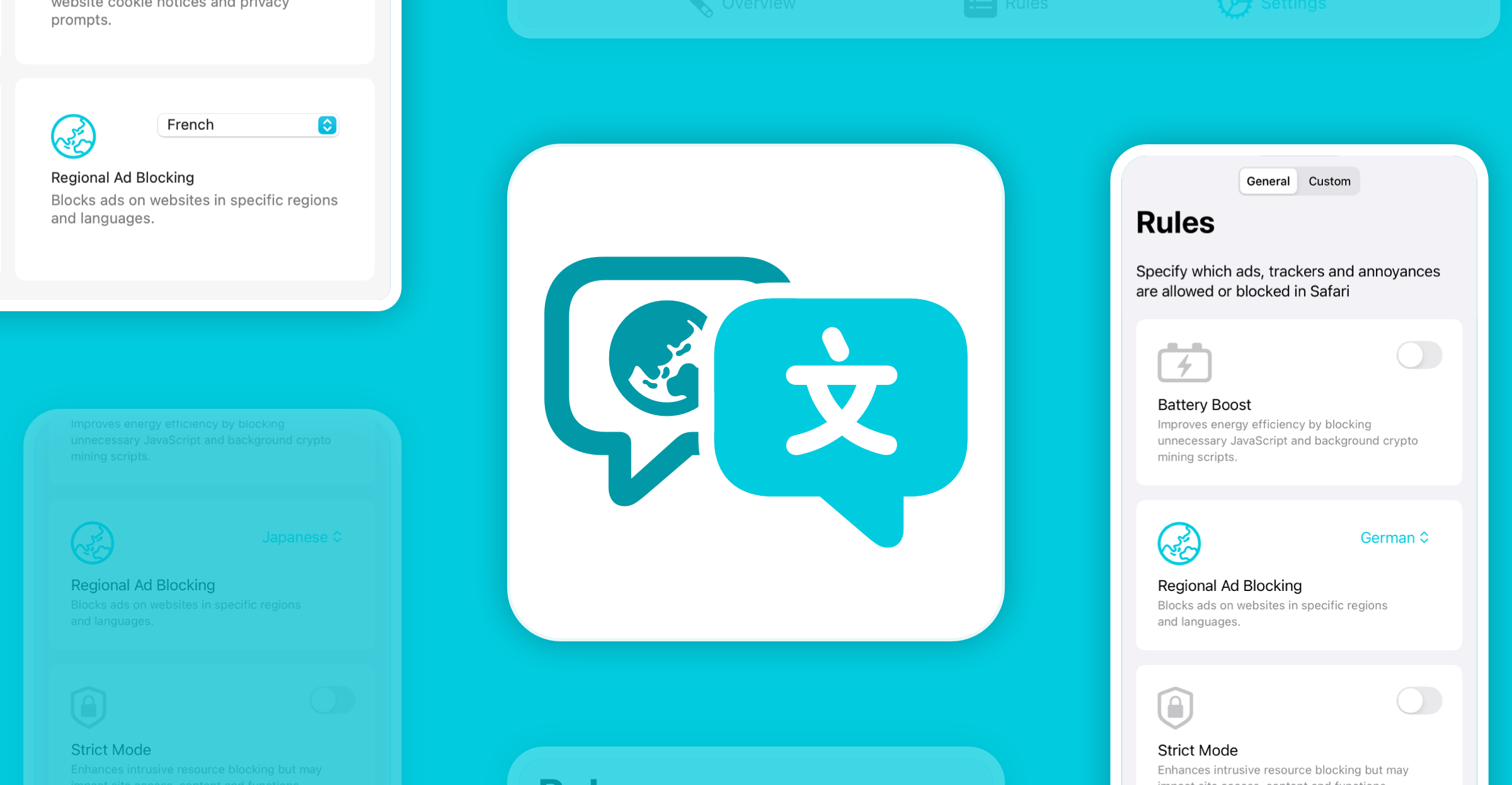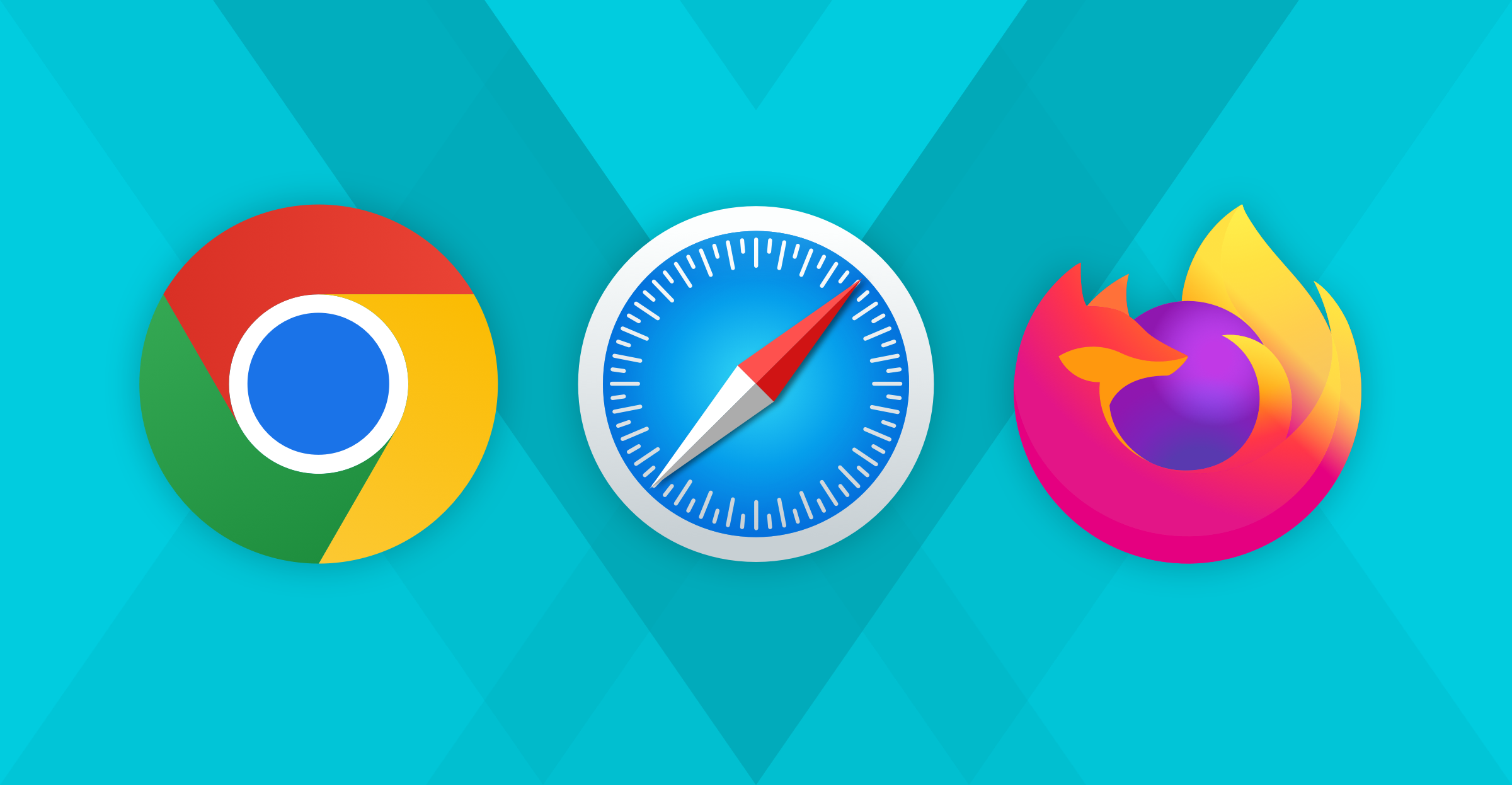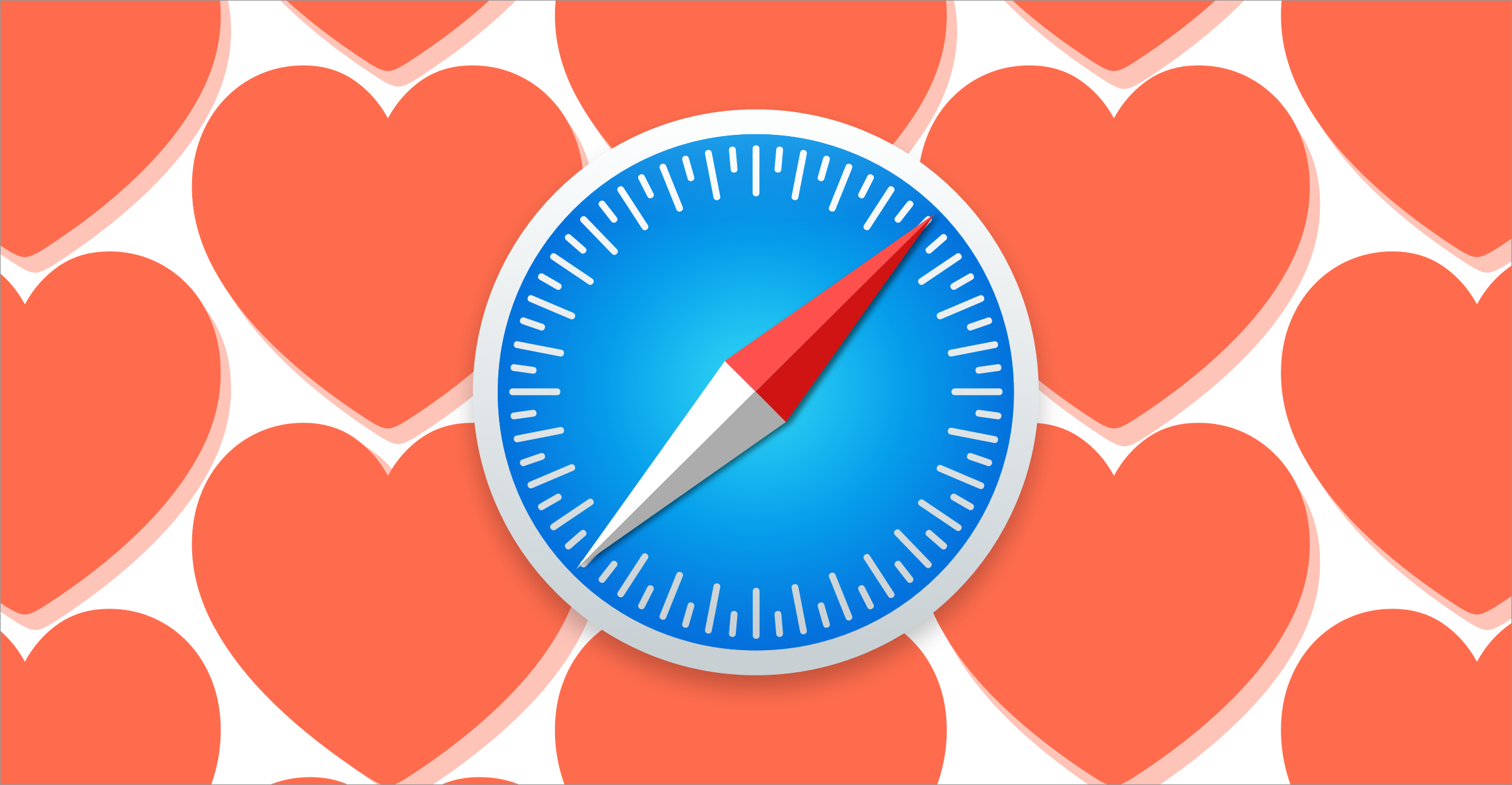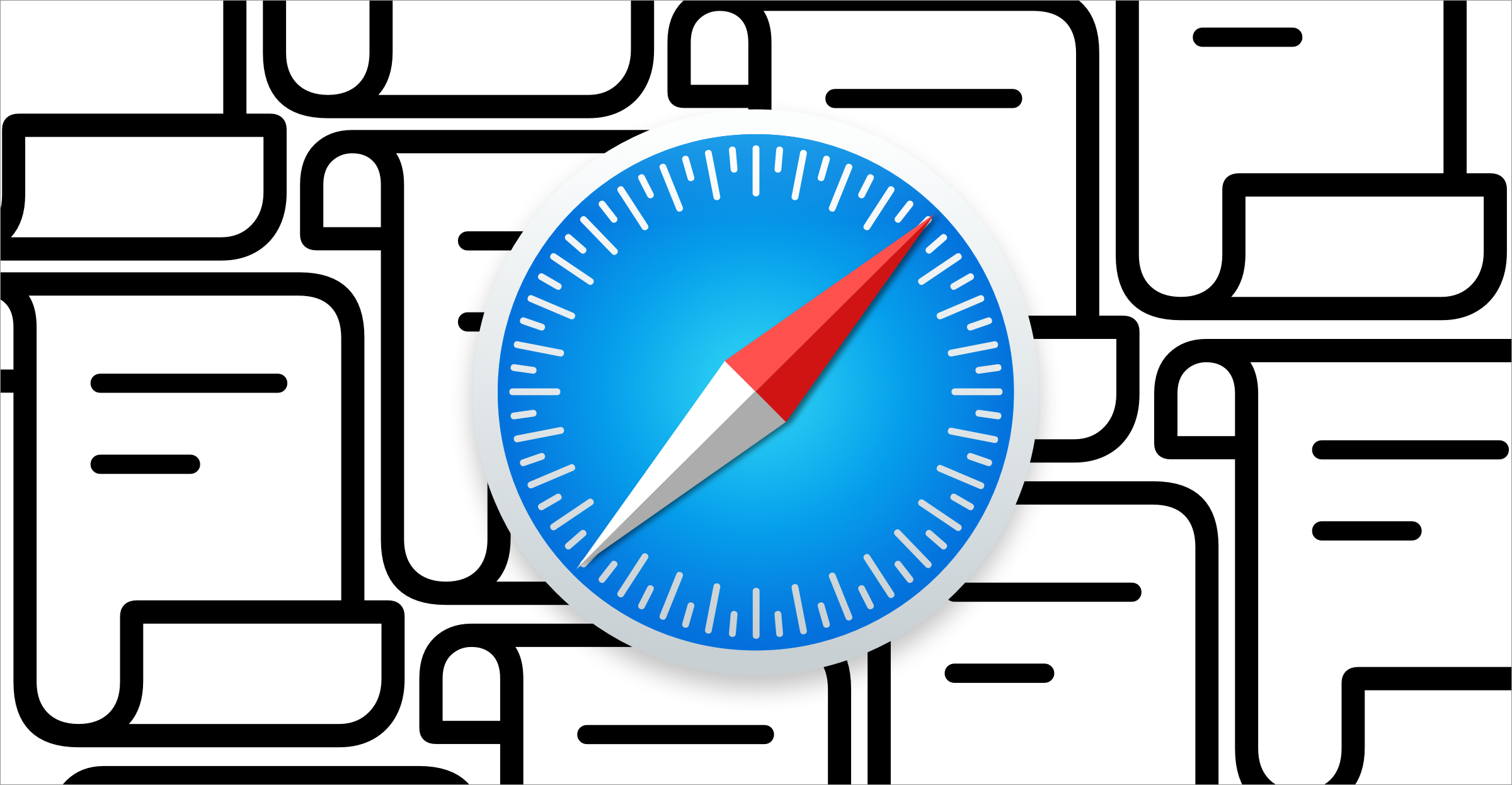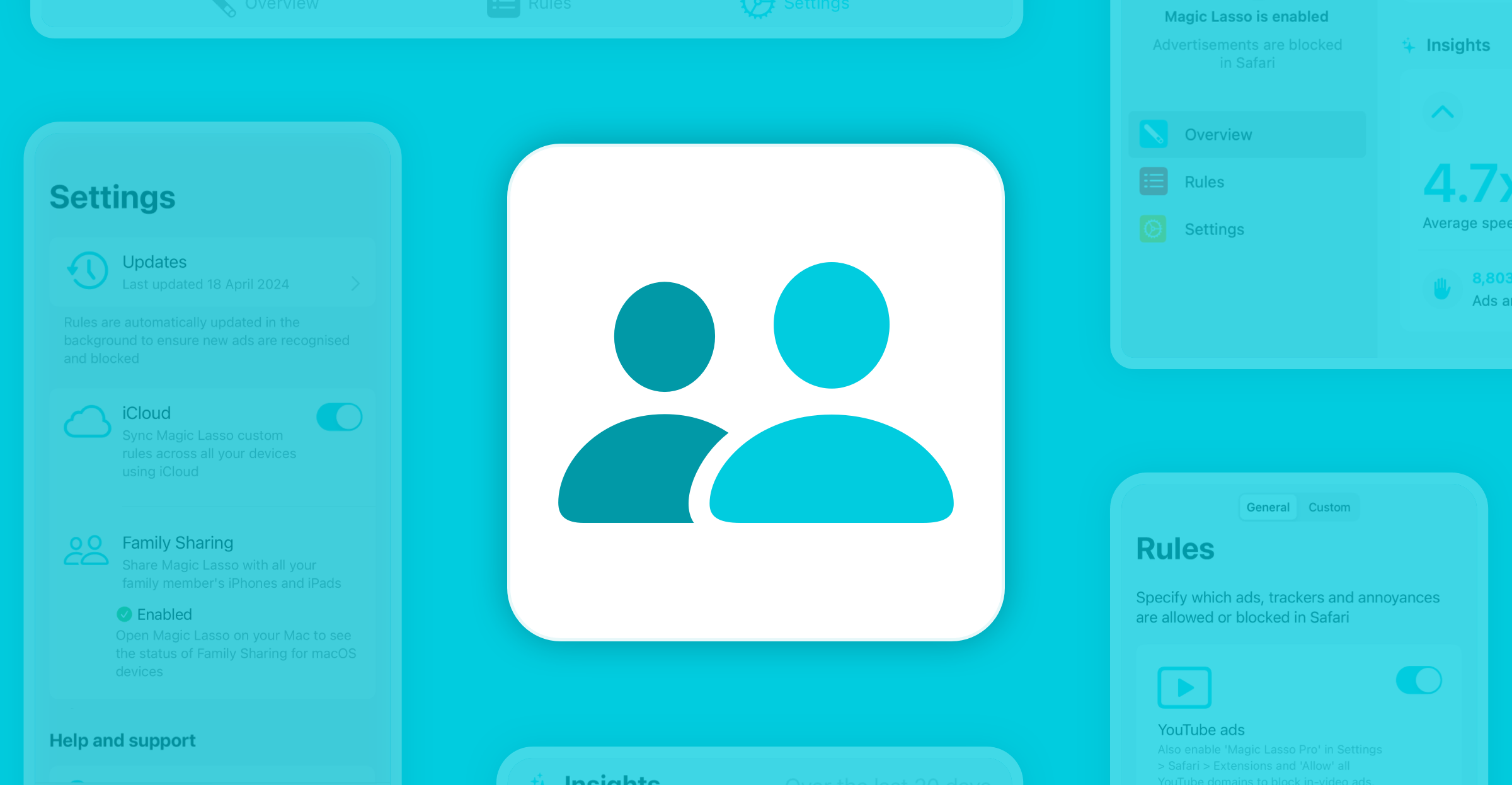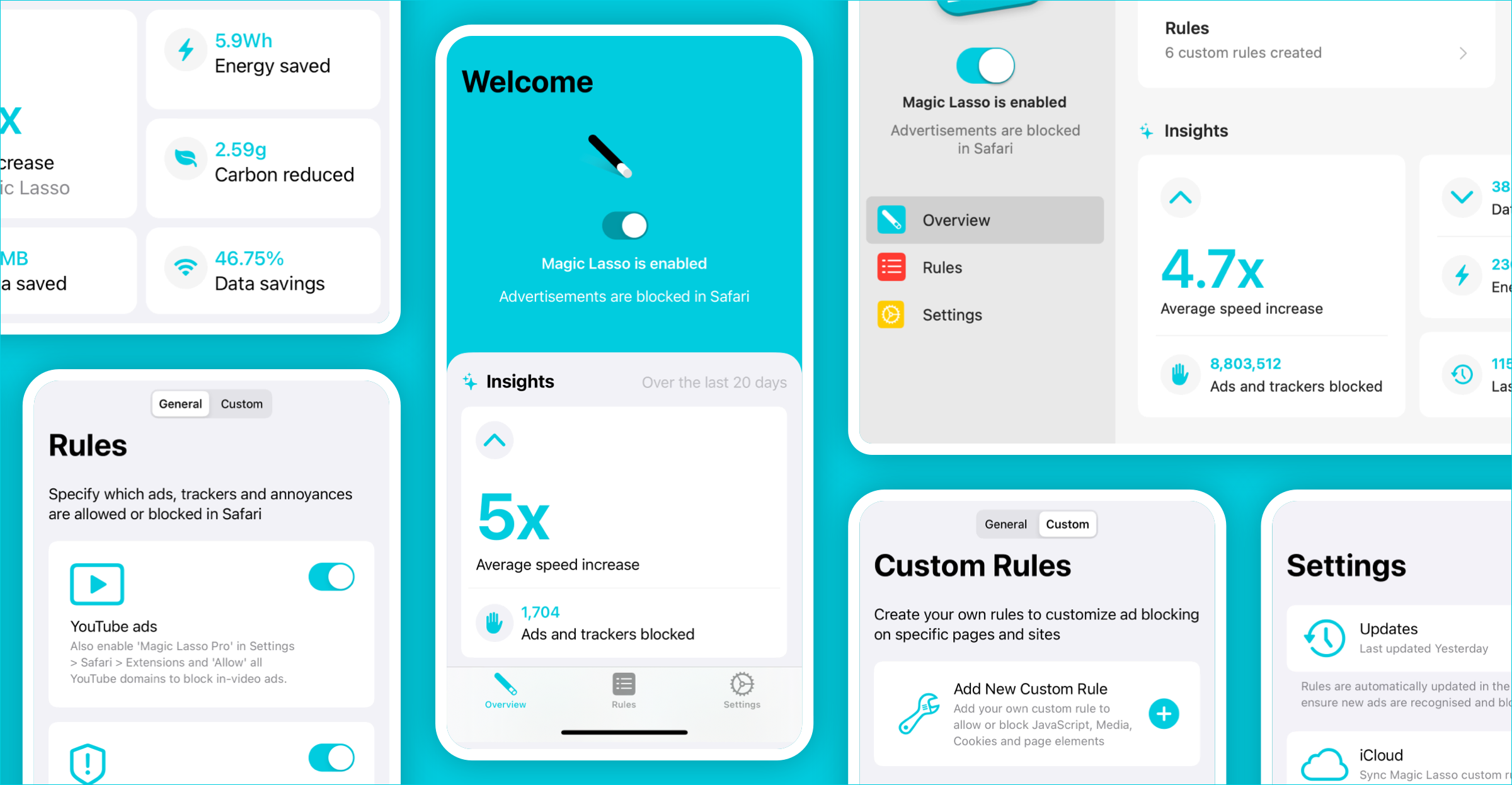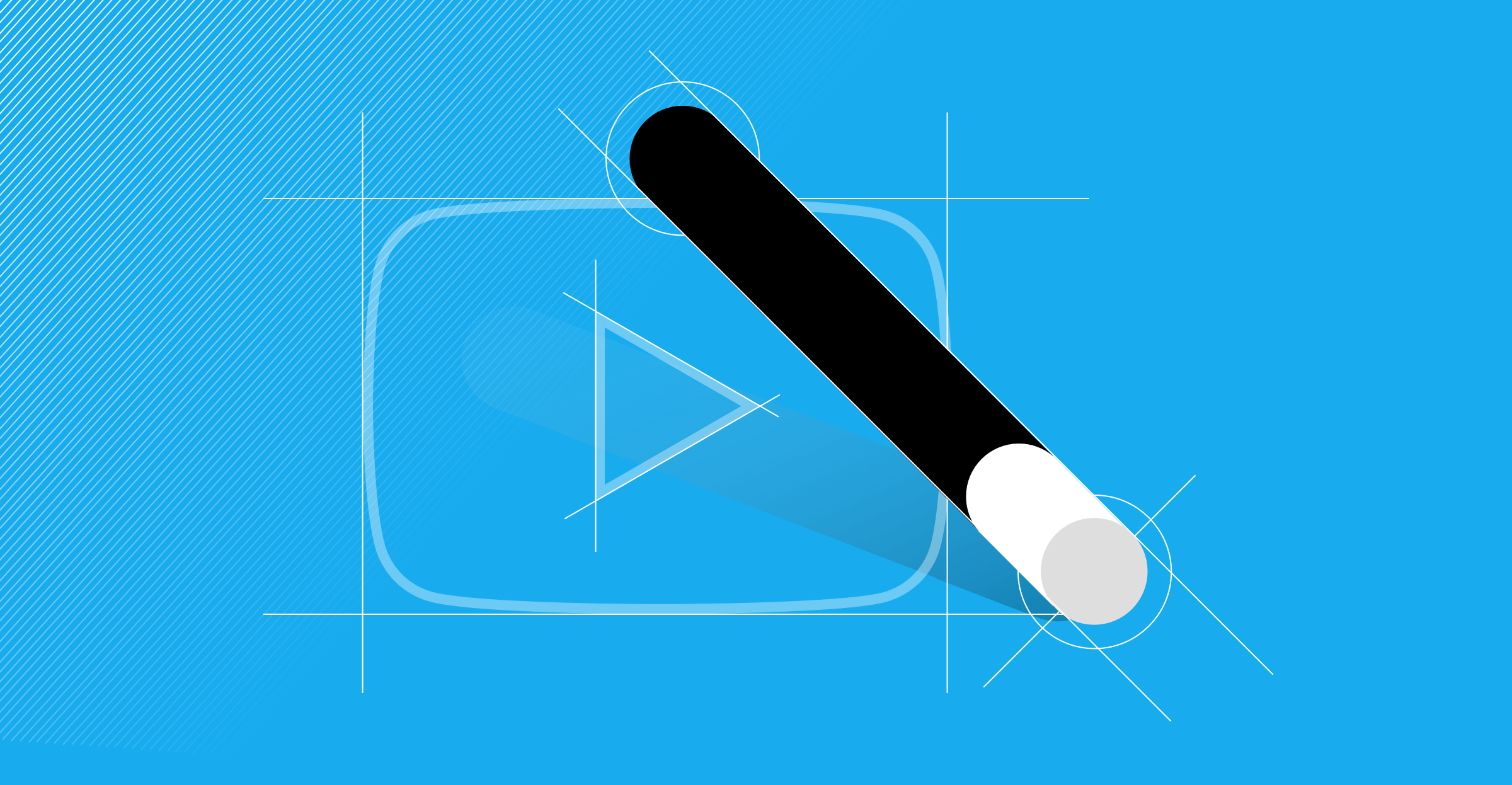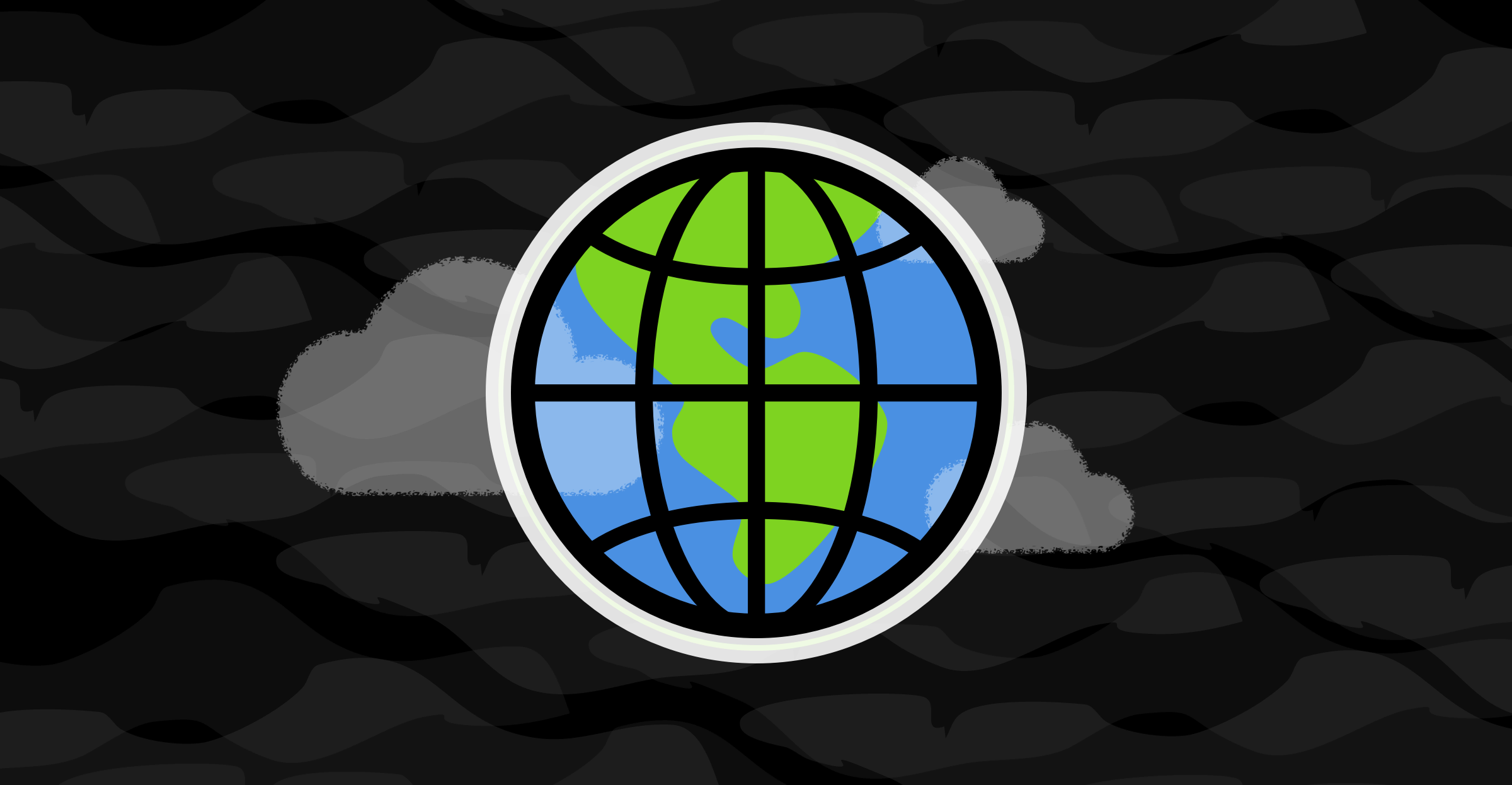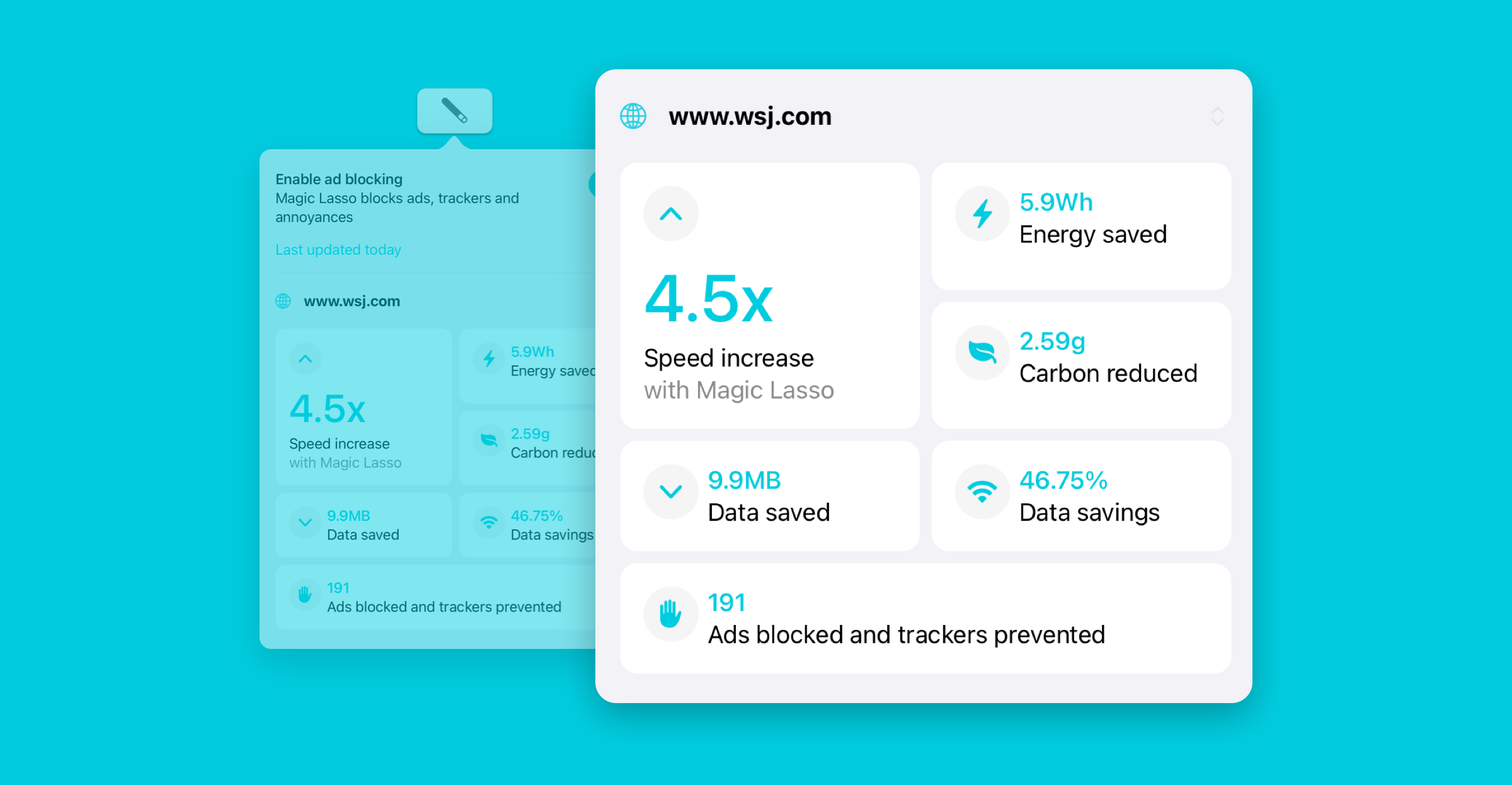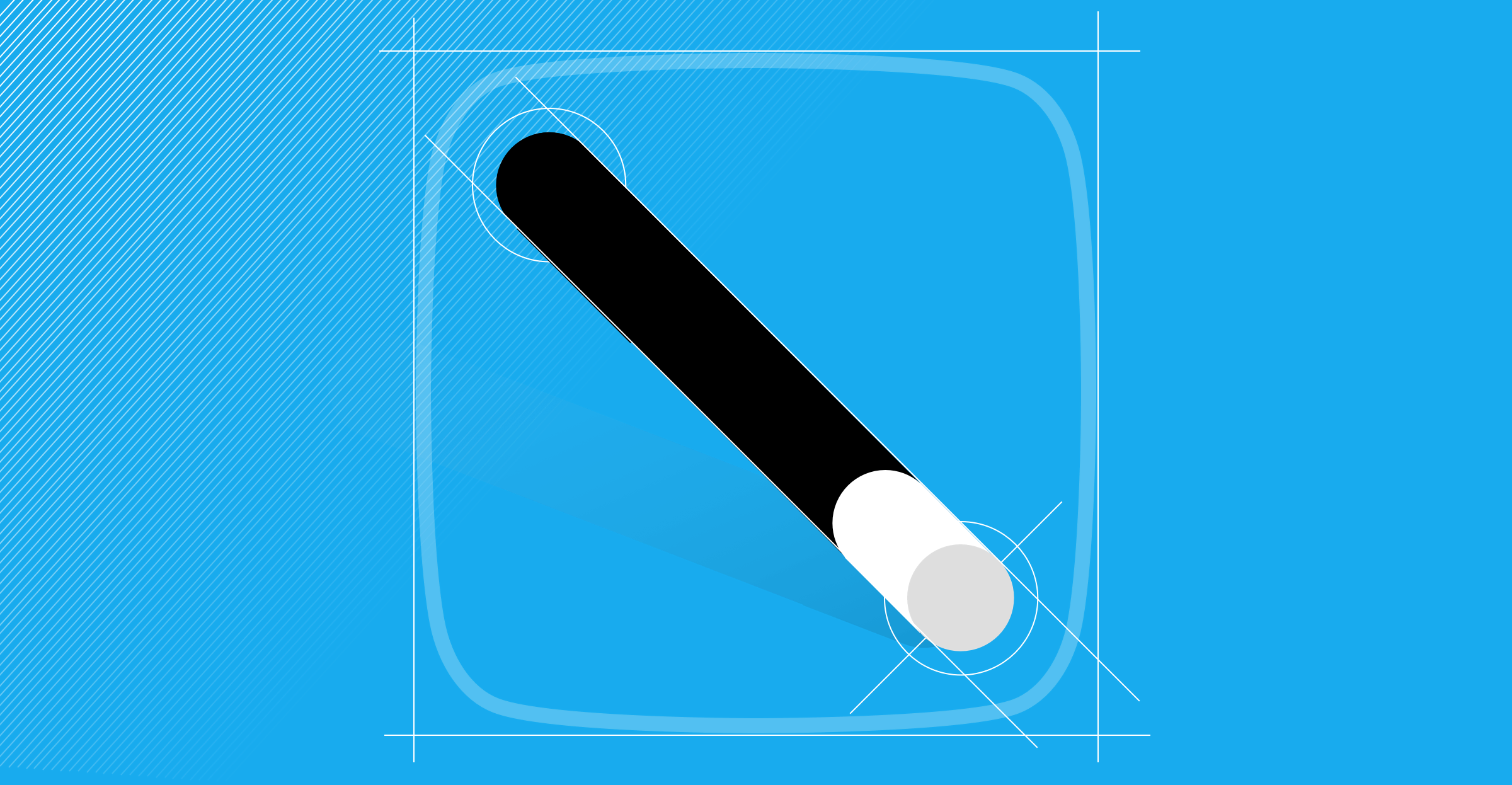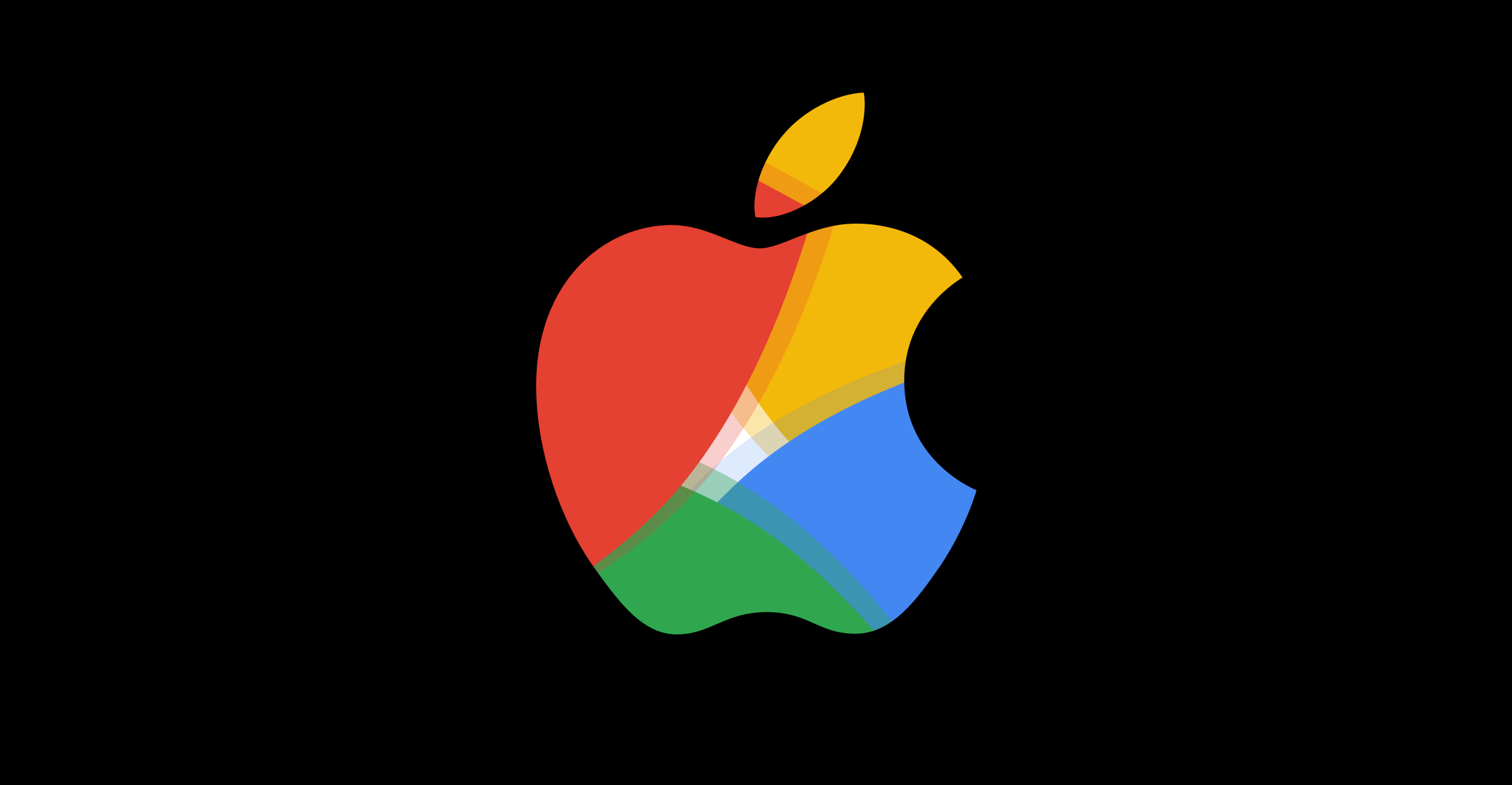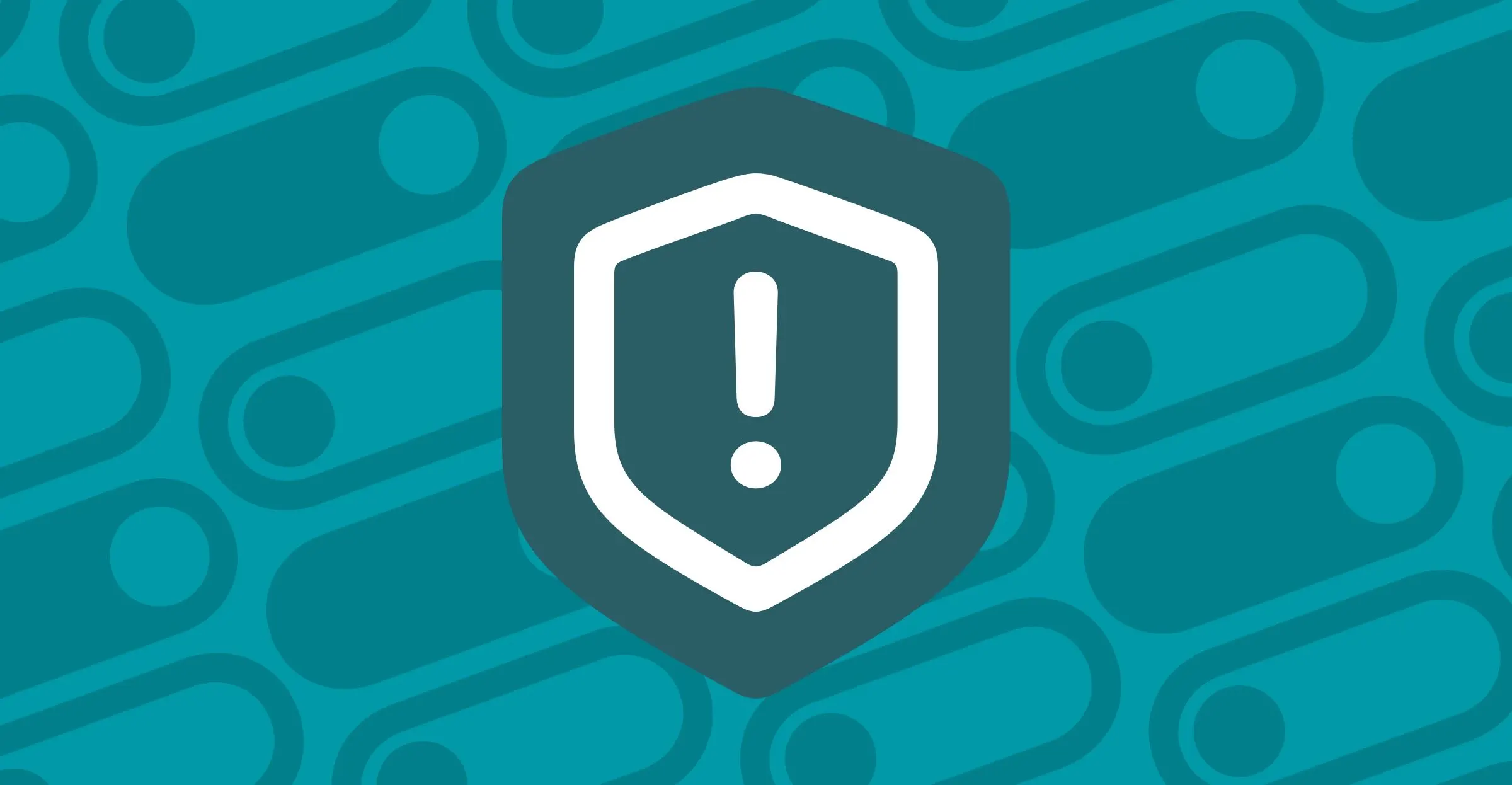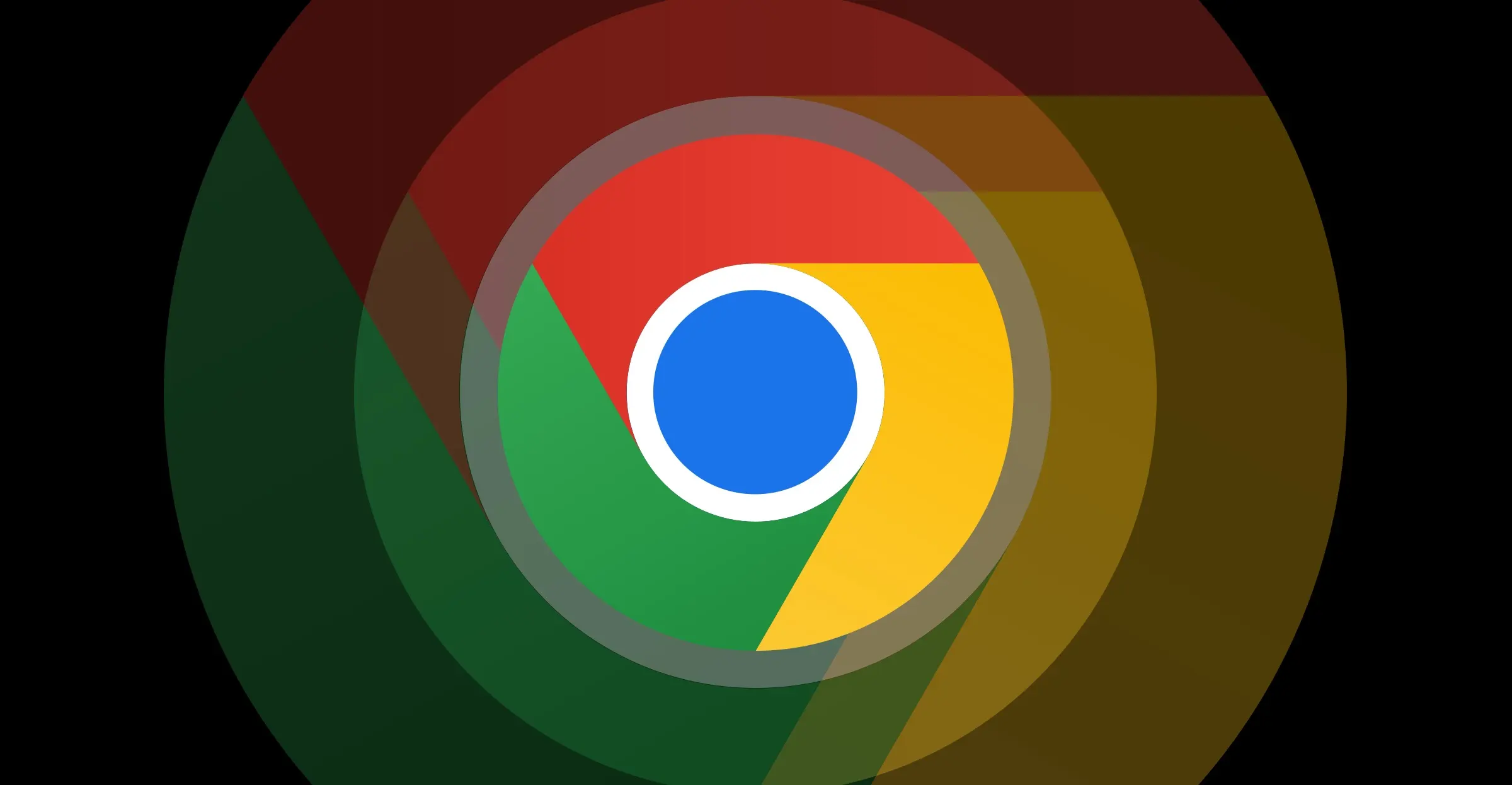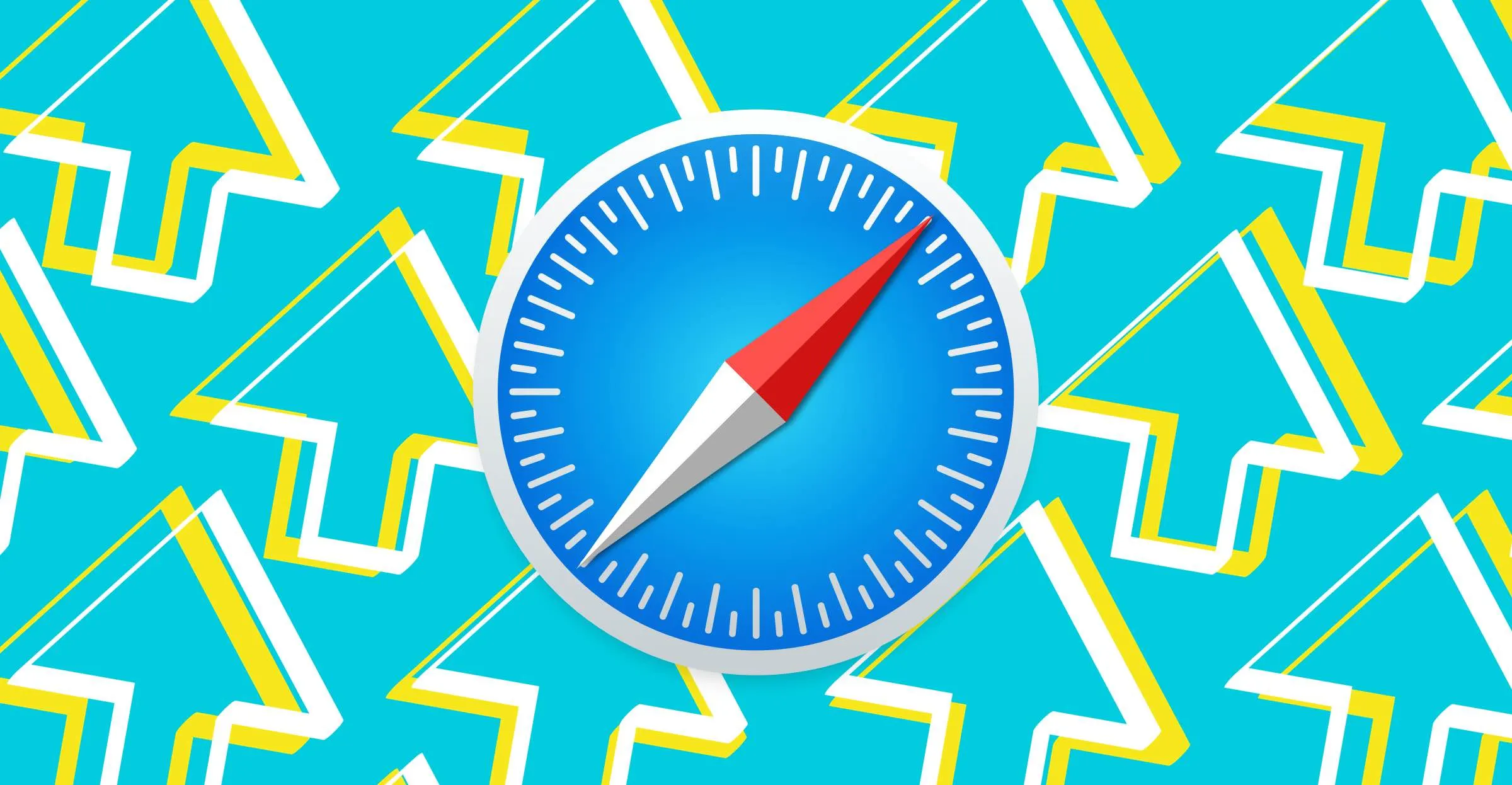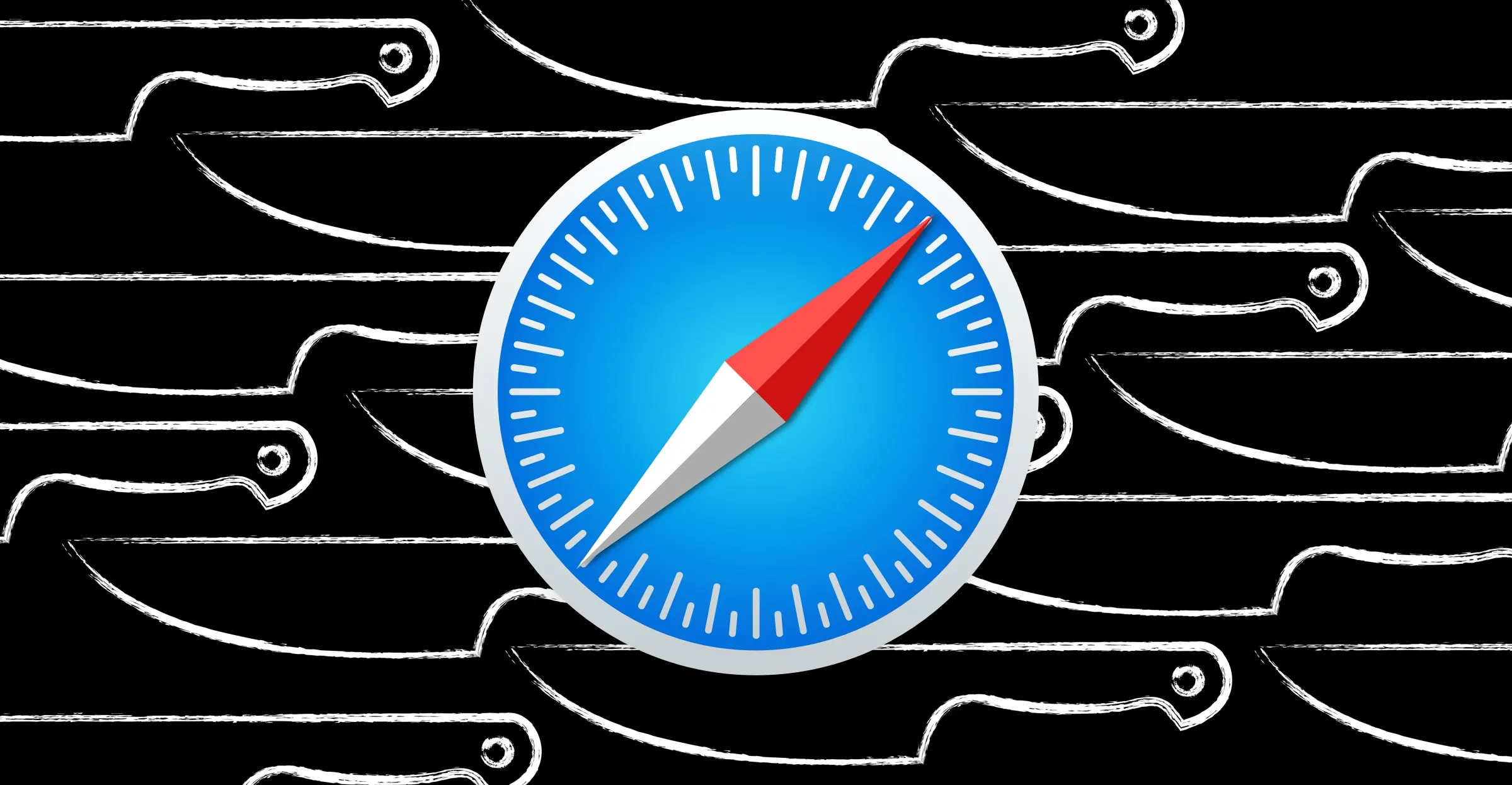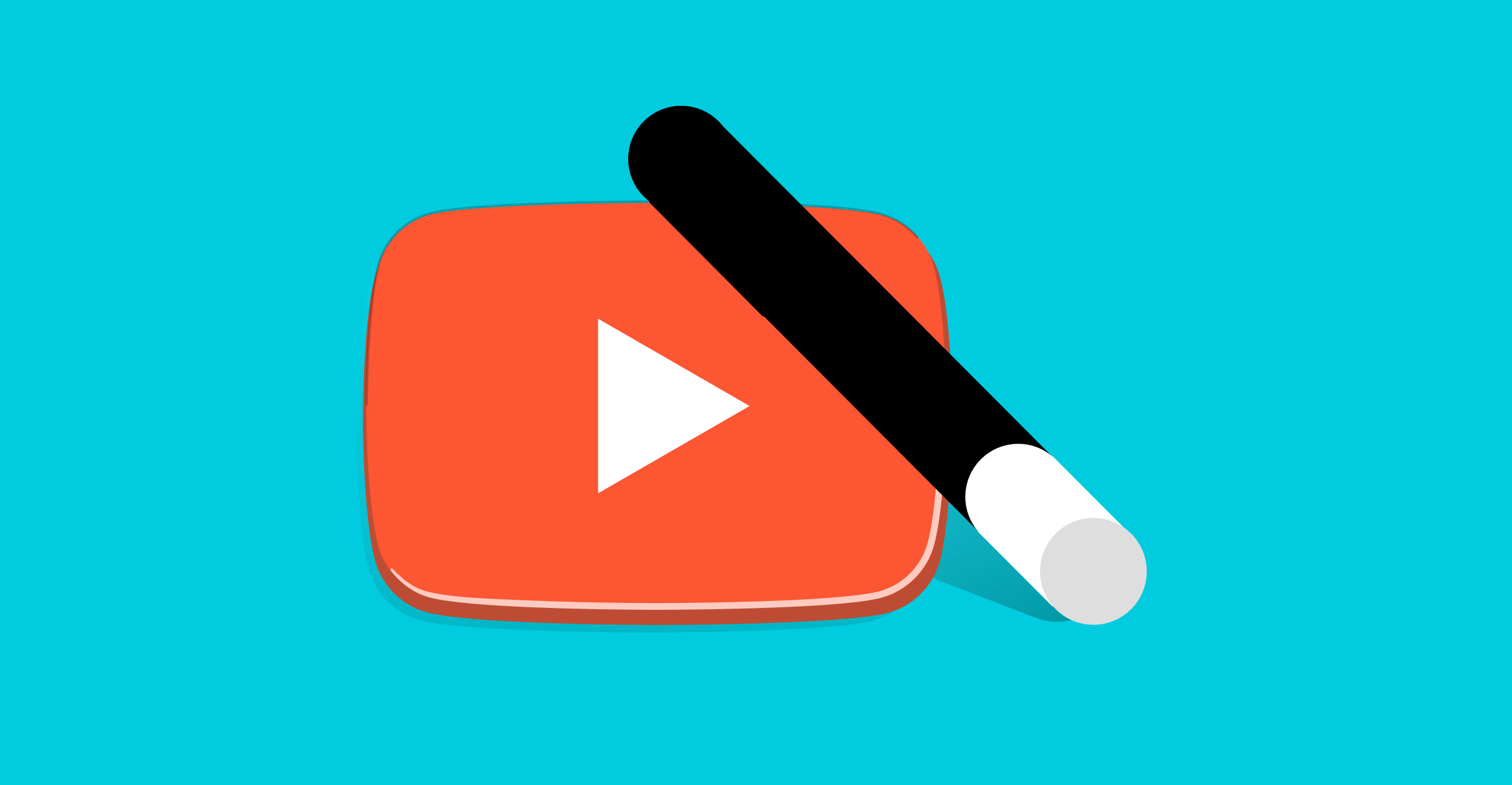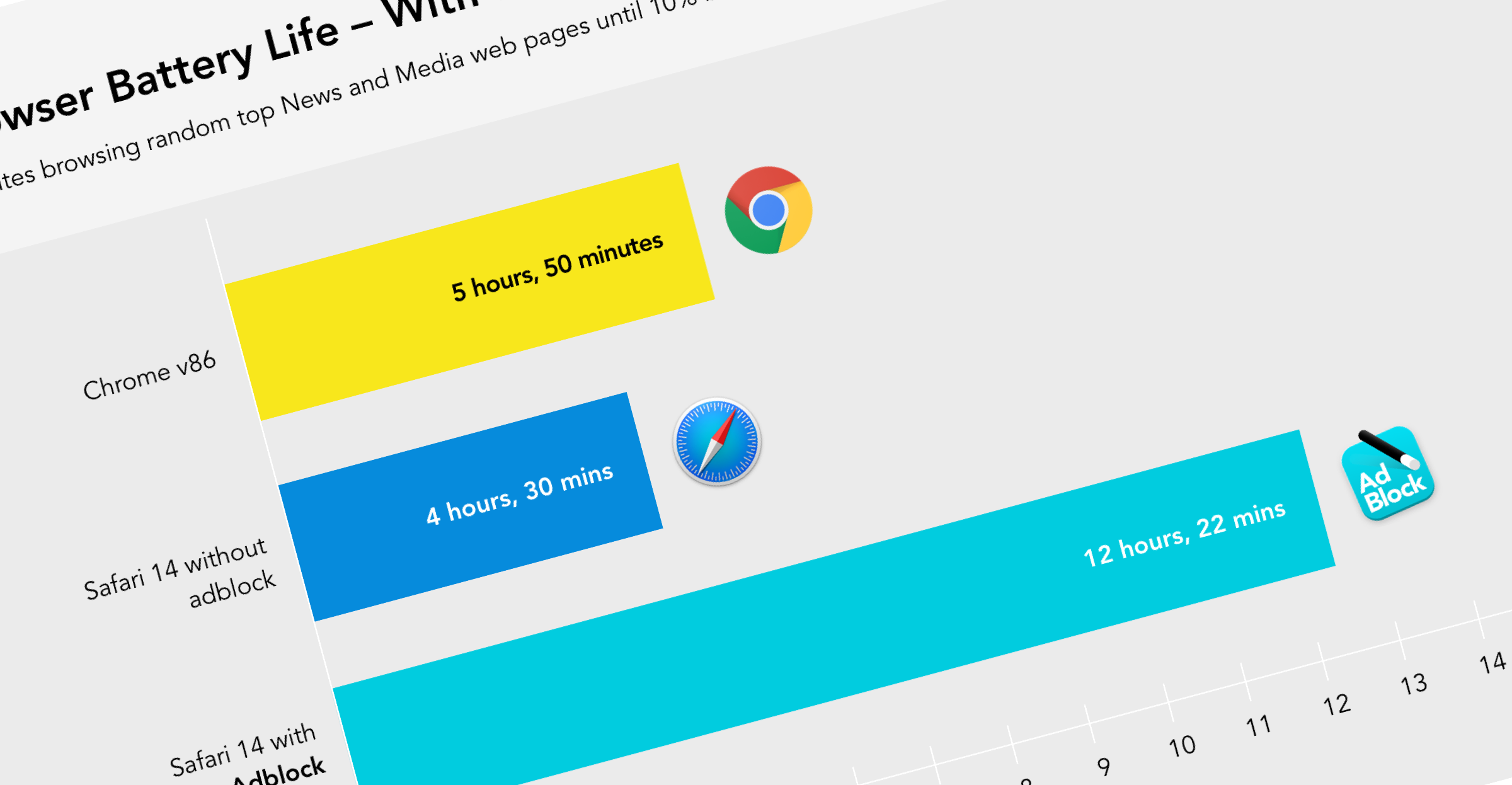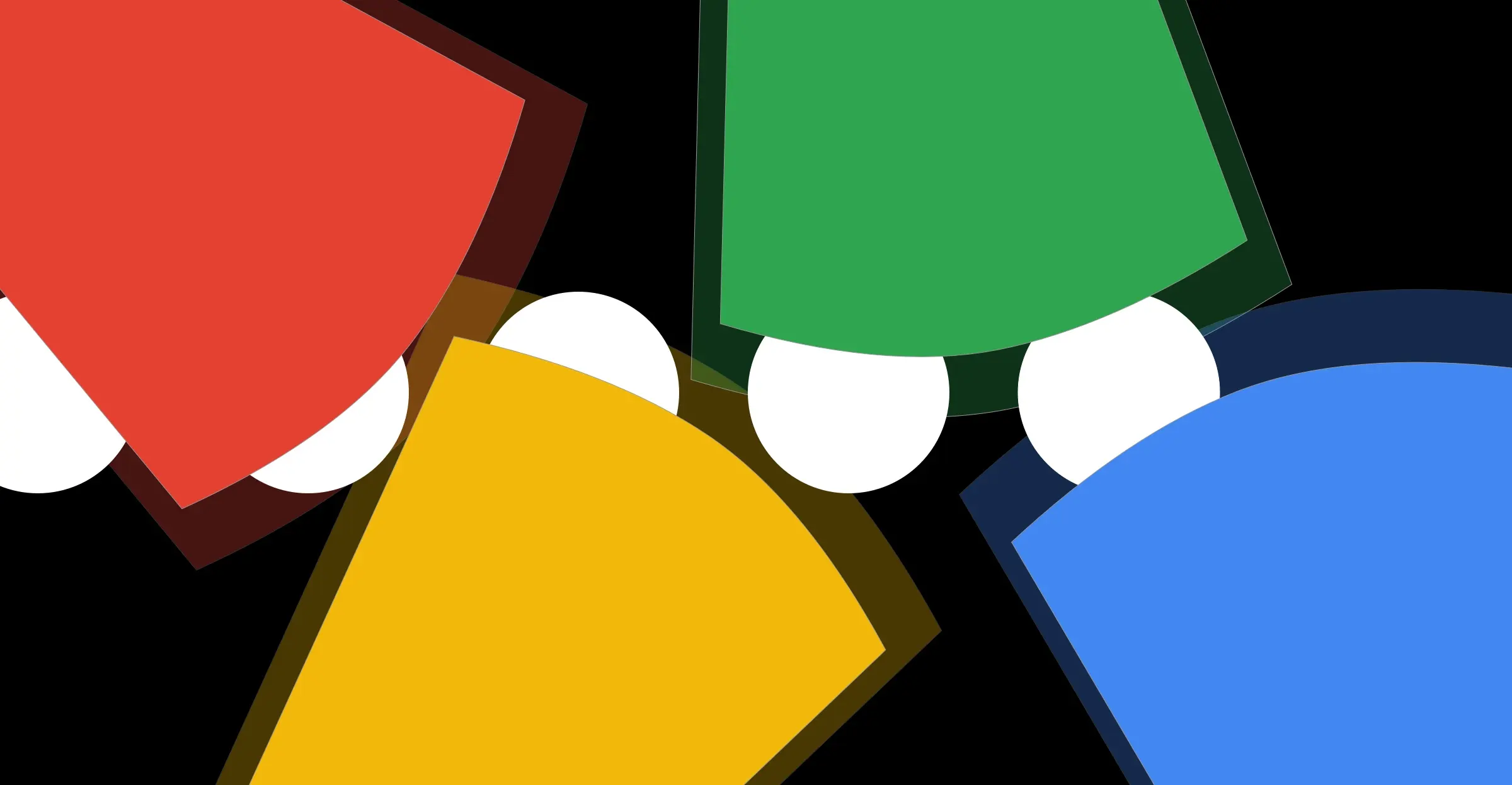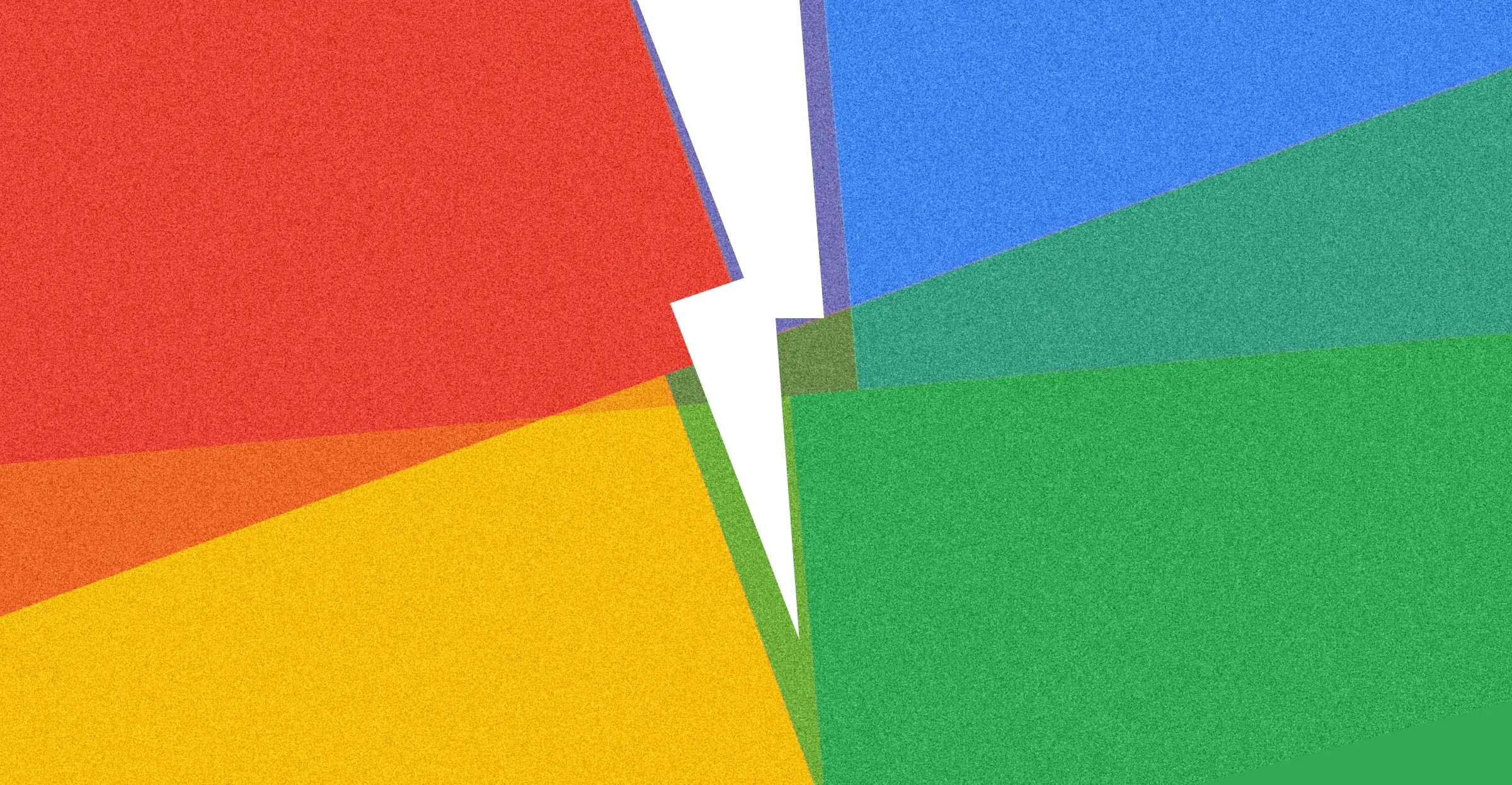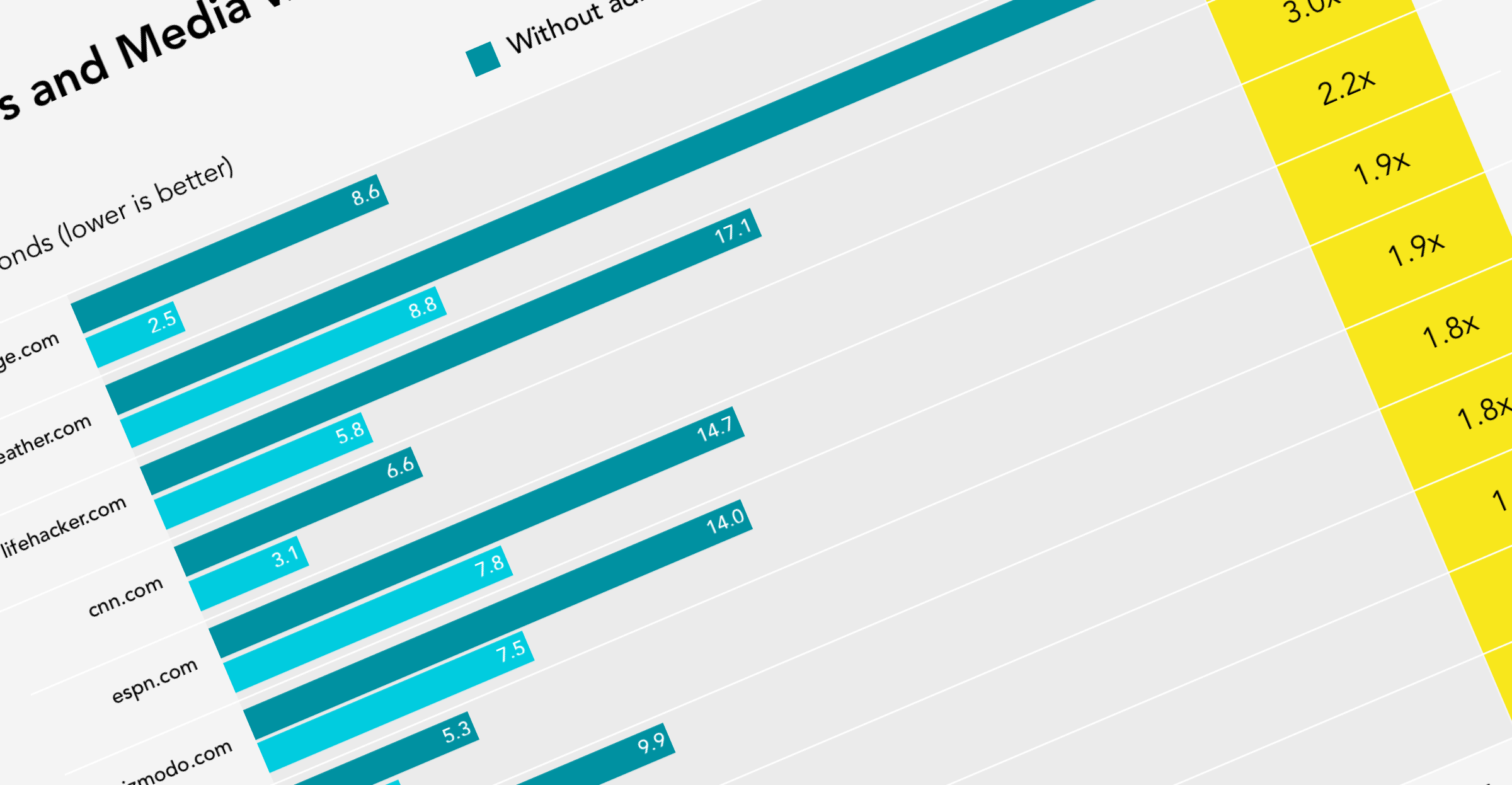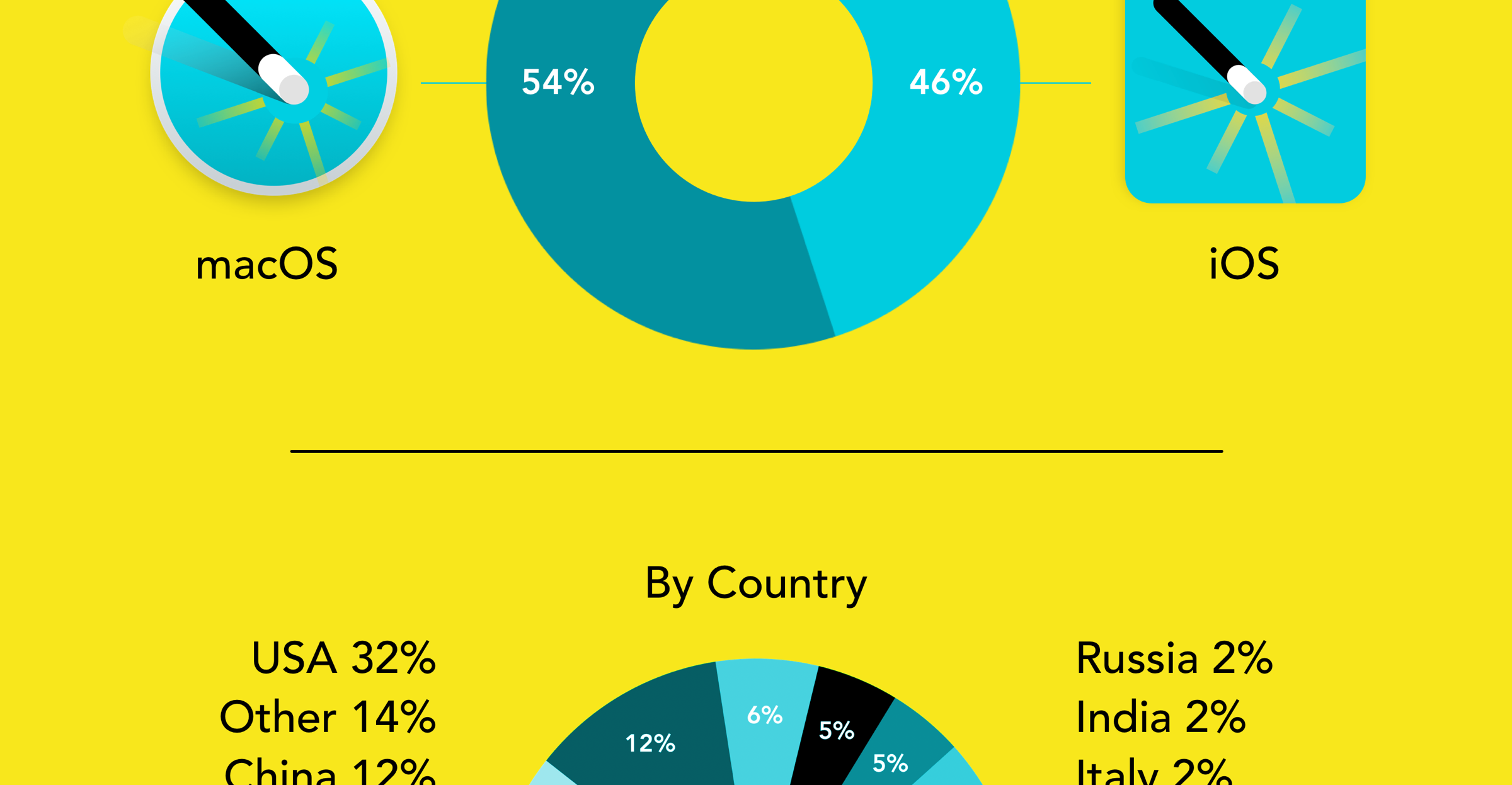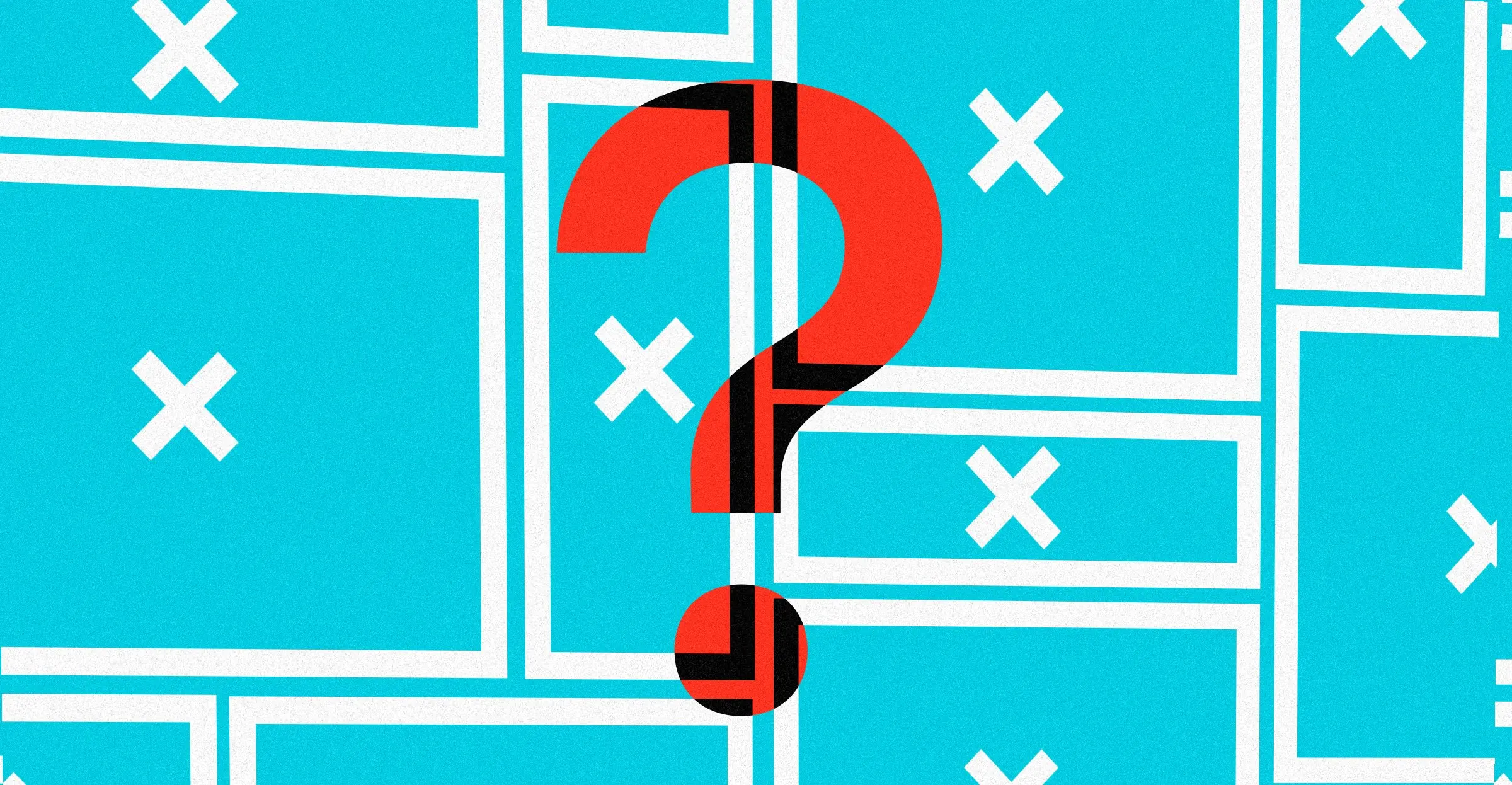Let’s face it: nobody enjoys intrusive and annoying ads when browsing the web, reading news, watching streaming videos, or playing games.
In this comprehensive guide, we’ll walk you through how to remove ads across various video, web, and news apps, as well as the browser extensions, VPNs, and DNS technologies that make it all possible.
Let’s dive in and explore the pros and cons of each method.
Feel free to jump ahead to our comprehensive ‘How to Block Ads’ comparison table where we’ve provided a summary of the most effective approaches for how to block ads in various scenarios.
On this page
- What are the benefits of blocking ads?
-
Ad Blocking Approaches – Pros and Cons
-
How to Block Ads – Best Approaches
- Wrapping up – Comprehensive Comparison Table
What are the benefits of blocking ads?
Before we get into the different ad blocking methods, let’s first talk about why you should block them in the first place.
Blocking ads can have several significant benefits:
-
Increased Privacy – Ads collect data about your browsing habits, searches, and even the apps you use. By stopping ads, you reduce the amount of personal data that advertisers can collect, making it harder for companies to build detailed profiles of you.
-
Improved Speed – Ads can slow down your device and website loading times. By blocking ads, you reduce the number of resources used to load a page, which results in a faster, smoother experience.
-
Less Annoyance – How many times have you been interrupted by an intrusive pop-up or an un-skippable video ad while watching your favourite show? Removing ads eliminates these distractions, allowing you to enjoy your content without constant interruptions.
-
Better Battery Life – Ads can drain your battery faster by loading additional resources and requiring your device to work harder. By stopping ads, you can extend your device’s battery life, which is particularly important when you’re on the go.
-
Reduced Energy Consumption – Although it may sound surprising, ads consume data and server resources, which in turn, require more energy. By blocking ads, you’re reducing the amount of data and energy used, contributing to a more sustainable online experience.
There are several methods for blocking ads, each with its own pros and cons.
When choosing an approach to removing ads, it’s important to consider:
- Effectiveness: How well does the ad blocker block ads on different types of content (web pages, apps, games, videos)?
- Privacy Implications: Does the ad blocker collect data about your browsing activity or usage patterns?
- Ease of Use: How simple is it to set up and use?
Read on to understand the top three ways to block ads, evaluating them against the above criteria.
1. Using Browser Extensions and Add-Ons to Block Ads
Web browser extensions are one of the most popular and effective ways to block ads. These extensions are available for all the most popular web browsers, including Safari, Chrome, and Firefox.
Browser extension-based ad blockers can block pop-ups, banners, and other types of ads that appear while browsing. However, they don’t block ads in other apps.
Some well-known browser-based ad blockers include Magic Lasso Adblock, AdBlock Plus, and uBlock Origin.
Since browser add-ons are integrated tightly with the web browser, this technique to block web ads is generally very effective. With a good browser-based ad blocker, you should be able to block almost all ads, trackers, and annoyances you encounter on the web.
However, not all web browser add-ons are as effective at blocking video ads, and most don’t effectively block YouTube video ads.
To effectively block YouTube video ads, advanced techniques and ongoing updates are necessary to stay ahead of YouTube’s constant changes. For more details on these issues, see our best YouTube ad blocker article.
Since web extensions may have access to the pages you visit and your browsing history, it’s crucial to choose an ad blocker with a privacy policy that guarantees no tracking, collecting, or harvesting of your browsing history.
Pros
- Effectively blocks all trackers, ads, and annoyance on web pages
- Many good ad blocker options available
- Generally easy to setup and install
- Available for all browsers including Safari, Chrome and Firefox
Cons
- Only blocks ads on web pages, not in other apps
- Depending upon ad blocker used, it may not block video ads
- May have access to your browsing history, so choose a privacy-respecting option
2. Using a VPN to Block Ads
VPNs and network filters work by filtering internet traffic to and from your device, potentially preventing ads from being loaded in the first place.
These filters can be configured directly on your device or through your Wi-Fi router, which may provide ad-blocking across multiple devices on your network. Some paid Virtual Private Network (VPN) services also offer ad blocking features as part of their feature set.
As VPNs and network filters work at a lower level than web browser extensions, they can also block ads and trackers across all the apps on your device, not just within web pages. While VPNs offer lower-level access, this comes at a cost: the ad blocking is less granular.
This means that while many ads in apps will be blocked, not all will. Therefore, using a VPN or network filter to block ads will reduce the number of ads you see, but not completely remove them.
So, VPNs may block common banner ads across your device, but are not as effective at stopping other annoyances such as pop-ups, video ads, or YouTube ads. VPNs are also less effective than browser extensions at blocking ads, trackers, and annoyances within your web browser.
Some network-level ad blocking may also be overzealous, blocking lots of acceptable network requests, not just ad requests, causing apps on your device to stop working.
From a privacy perspective, VPNs require your internet traffic to be routed through their third-party service, potentially providing the VPN with access to all of your internet traffic. A VPN provider can see all the addresses you visit, so you need to trust that they are not recording or profiling your activity.
The best way to mitigate this potential privacy issue is to use a local network filter, such as the App Ad Blocking feature available in Magic Lasso Adblock.
App Ad Blocking provides the benefits of a VPN-based ad blocker while delivering fully on-device ad blocking that blocks ads without data leaving your device – ensuring the highest levels of privacy.
Pros
- Blocks many ads and trackers on your device
- Works across all your apps, not just in a web browser
- Local network filter options available, providing better privacy than a third-party VPN
Cons
- Not as effective as a web browser extension at blocking web ads
- May not block all ads and trackers
- Potentially overzealous network blocking may break some apps
- VPNs have access to all your internet traffic, so choose a privacy-respecting or on-device processing option
3. Using a DNS Service to Stop Ads
DNS (Domain Name System) services, such as NextDNS, can block ads by redirecting requests to known ad-serving domains.
Like VPNs and Network filters, this method can block ads in all your apps, though the effectiveness may be limited. You can set up these DNS services on each of your devices or holistically on your router.
Instead of routing all of your traffic through a VPN or Network filter, a DNS based ad blocker routes just your domain name look-ups through their service. So it provides the same effectiveness, and potential issues, as using a VPN to block ads.
When using a third-party DNS service you also need to be able to trust that they will not record or profile the DNS addresses you access, as these are all visible to the service.
Like network filters, DNS services are also less effective than browser extensions at blocking ads, trackers and annoyances within your web browser.
Pros
- Blocks many ads and trackers on your device
- Works across all your apps, not just in a web browser
Cons
- Can be difficult to setup and configure
- Not as effective as a web browser extension at blocking web ads
- May not block all ads and trackers
- Potentially overzealous network blocking that may break some apps
- Has access to all your domain look-ups, so choose a privacy-respecting or on-device processing option
How to Block Ads: The Best Approaches
Below we’ve detailed the best approaches to blocking ads across common apps, websites and usage scenarios.
How to Block Ads in Safari
Safari, Apple’s default web browser, offers some excellent ways to block ads. The best and most effective method is through a web browser extension.
See our full comparison article detailing the best Safari Ad Blockers for iPhone, iPad & Mac.
Based upon privacy, speed, compatibility, ease of use and effectiveness, Magic Lasso Adblock is the best way to block ads if you’re using the Safari web browser.
How to Block Video Ads in Netflix, Prime, Hulu, Disney+ and more
The best way to block video ads on your device, across services like Netflix, YouTube, Prime Video, Hulu, Disney+, HBO Max, Paramount+ and Peacock is to use a combination of a browser based ad blocker extension and a VPN or network filter.
When used in combination, these two approaches should provide the most effective ad blocking in both your web browser and across the video apps on your device.
However, with the multitude of different types of video ads, and streaming services that deliver them, it is unlikely that all video ads will be able to be blocked.
A straightforward approach is to use a single ad blocker, such as Magic Lasso Adblock, that includes both a web browser extension and a network filter.
Alternatively, many streaming services provide a higher-premium tier with an ad-free option. Though this is likely to be more costly, it is also likely to be the most effective way to remove all video ads from your favourite streaming services.
How to Block Ads in Apps and Games
Blocking ads on apps and games is trickier than blocking ads in web browsers. Many free apps rely on ad revenue to support their development, and blocking ads in these apps might not be as straightforward. Here’s two options:
- Use a Premium Version: Many apps offer an ad-free experience as part of a paid upgrade.
- Use a VPN or Network Filter Ad Blocker: As mentioned above, network filters and VPNs can block ads at the network level, which can apply to ads in apps and games as well. Though these coarser ad blocking approaches may not block all ads in every app and game, they could reduce the amount of ads you see. Magic Lasso Adblock provides a built-in App Ad Blocking feature which blocks ads in all apps on your iPhone, iPad and Mac and will likely block many ads in popular games.
How to Block YouTube Video Ads
If you’re tired of the un-skippable video ads on YouTube, there are two main ways to block them:
- Browser Extension-based Ad Blockers: Some browser extensions, like Magic Lasso Adblock, work well on YouTube to block video ads when viewing through a web browser.
- YouTube Premium: Subscribing to YouTube Premium removes ads entirely from the platform.
See our comprehensive guide on How to block YouTube ads to read about all the options, including the costs and pros and cons of each.
Unfortunately, there is no way to block YouTube video ads when viewing through the YouTube app, unless you subscribe to YouTube Premium.
How to Block News Ads
News ads generally appear in both websites and News apps.
Therefore, a combination of a browser-based ad blocker extension and a VPN or network filter will be the most effective way to block news ads.
The simplest way to cover both of these bases is to use a comprehensive ad blocker – such as Magic Lasso Adblock – that includes both a web browser extension and a network filter.
Magic Lasso Adblock will block all the ads on news websites such as BBC News, CNN, The Washington Post, The New York Times, The Daily Mail and the Guardian along with also blocking many ads in news apps such as Apple News.
Wrapping Up
Blocking ads can drastically improve your device’s performance, privacy, and overall user experience.
With so many options available — browser extensions, network filters, DNS services, and VPNs — it’s easier than ever to block unwanted ads and enjoy a smoother, more private browsing experience.
| Recommended Approach for How To Block | Use a web browser extension ad blocker | Use a VPN or Network Filter ad blocker | Upgrade to an ad-free or higher-tier |
|---|---|---|---|
| 🌎 Web Ads | |||
| Safari, Chrome, Firefox | ✔ | ||
| 📺 Video Ads | |||
| YouTube | ✔ | ✔ | |
| Netflix | ✔ | ✔ | ✔ |
| Prime Video | ✔ | ✔ | ✔ |
| Hulu | ✔ | ✔ | ✔ |
| Disney+ | ✔ | ✔ | ✔ |
| HBO Max | ✔ | ✔ | ✔ |
| Paramount+ | ✔ | ✔ | ✔ |
| Peacock | ✔ | ✔ | ✔ |
| 🕹️ App and Game Ads | |||
| Apps | ✔ | ✔ | |
| Games | ✔ | ✔ | |
| 📰 News Ads | |||
| Apple News | ✔ | ||
| BBC News | ✔ | ✔ | |
| CNN | ✔ | ✔ | |
| The Washington Post | ✔ | ✔ | |
| The New York Times | ✔ | ✔ | |
| The Daily Mail | ✔ | ✔ | |
| The Guardian | ✔ | ✔ | |
| Recommended Product | Magic Lasso Adblock | Magic Lasso Adblock |
If you’re looking for a reliable ad blocker for your iPhone, iPad, or Mac, give Magic Lasso Adblock a try.
This lightweight, privacy-focused tool is specifically designed for Safari. It provides an effective browser ad-blocking solution and includes a privacy-respecting, easy-to-setup VPN-like App Ad Blocking network filter.
By following the techniques outlined in this guide, you can ensure that your devices remain ad-free, giving you the best possible experience.
So why wait? Start blocking ads today and enjoy a cleaner, faster, and more private digital world!